Breadcrumbs
How to make an Internet Shortcut on Windows Desktop
Description: This document shows how to create a shortcut on your desktop to take you to your favorite website. We all have our favorite websites to go to, sometimes it's the first thing we go to when logging into our computer. Rather than opening the browser and typing in the address or going to the favorites bar there is a faster way of getting to our favorites websites.
- First, right click anywhere on the desktop and a drop down will appear. Move the mouse cursor down to New - in which a second drop down should appear and select
Shortcut.
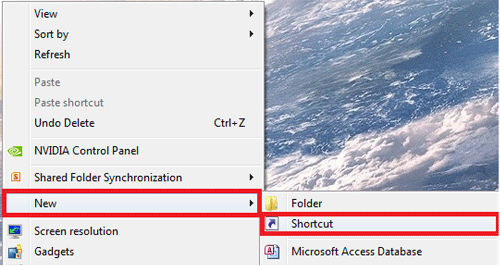
- In the location box, enter in the website of your choice and click Next in the bottom right.
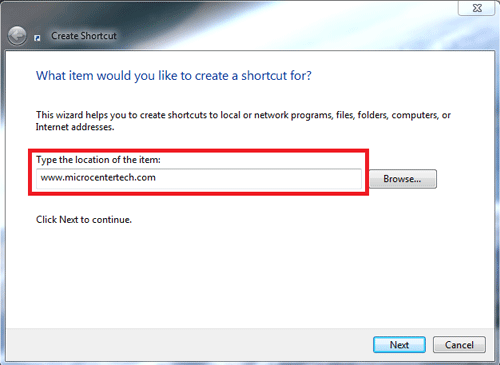
- Now give the shortcut a name as shown below. Once a name has been given, click Finish.
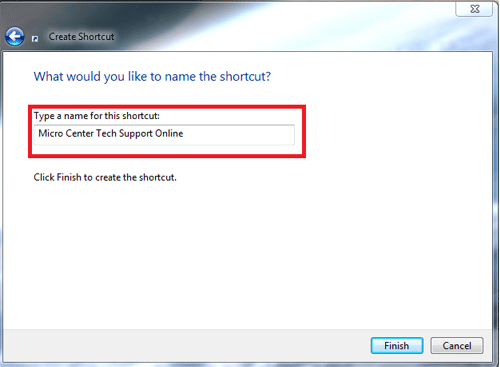
- Now there is a desktop icon which is clickable. Once double clicked, it will take the user directly to that website.
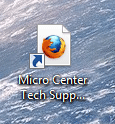
Technical Support Community
Free technical support is available for your desktops, laptops, printers, software usage and more, via our new community forum, where our tech support staff, or the Micro Center Community will be happy to answer your questions online.
Forums
Ask questions and get answers from our technical support team or our community.
PC Builds
Help in Choosing Parts
Troubleshooting
