Breadcrumbs
How to enable Internet Time Synchronization in Windows 7
Description: This article outlines the process of configuring Windows 7 to automatically synchronize its time settings with those of the National Institute of Standards and Technology. (NIST)
- Click on the Clock located in the System Tray.
- Click on the Change date and time settings Link.
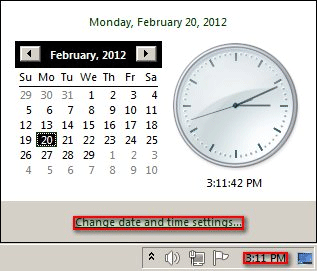
- Click on the Internet Time Tab.
- Click on the Change settings Button.
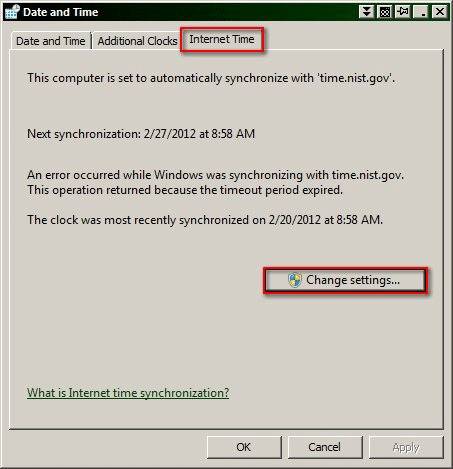
- Check the Synchronize with an Internet time server Option.
- Type time.nist.gov into the Server: Field.
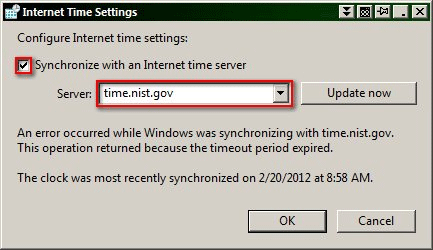
- Click on the Update now Button.
- Click on the OK Button.
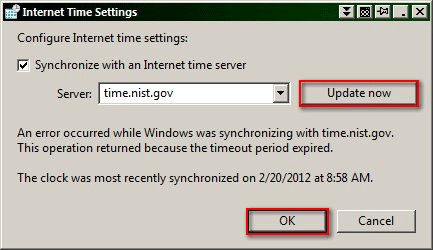
- Click on the OK Button to complete the process.
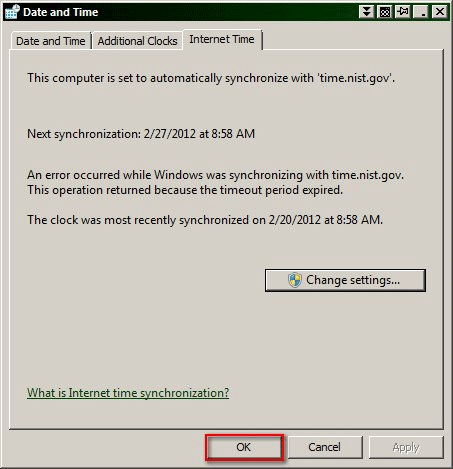
Technical Support Community
Free technical support is available for your desktops, laptops, printers, software usage and more, via our new community forum, where our tech support staff, or the Micro Center Community will be happy to answer your questions online.
Forums
Ask questions and get answers from our technical support team or our community.
PC Builds
Help in Choosing Parts
Troubleshooting
