Breadcrumbs
How to configure Windows Explorer to show all File Extensions
Description: This article outlines the process of configuring Windows Explorer to show all file extensions.
- Open the Start Menu.
- Click on the Control Panel Link.
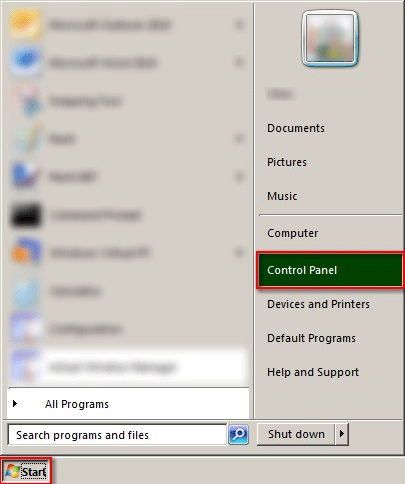
- Set the Control Panel to Large Icons View.
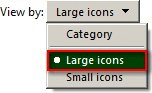
- Click on the Folder Options Link.
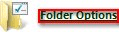
- Click on the View Tab.
- Uncheck the Hide extensions for known file types Option.
- Click on the OK Button to complete the process.
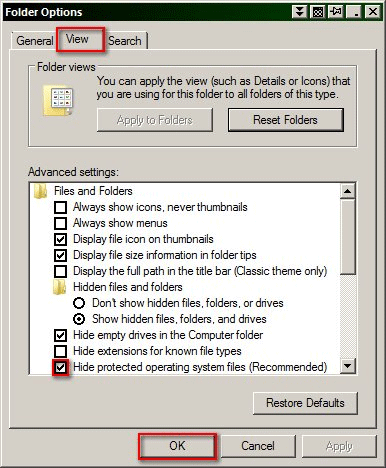
Technical Support Community
Free technical support is available for your desktops, laptops, printers, software usage and more, via our new community forum, where our tech support staff, or the Micro Center Community will be happy to answer your questions online.
Forums
Ask questions and get answers from our technical support team or our community.
PC Builds
Help in Choosing Parts
Troubleshooting
