Breadcrumbs
How to filter Data in Microsoft Excel 2010
Description: This article describes how to filter data in Microsoft Excel 2010.
- To filter data in an Excel 2010 spreadsheet, first click on the Data tab.
- Click on the cell title of the column that is to be filtered (in this case Name) and then click the Filter button.
- A dropdown arrow will appear at the far right edge of each sortable column title.
- Click the arrow of the column to be sorted (in this case, Age) and a drop down box will appear. Uncheck Select All.
- All available filter options should be in the check mark list. Check the box (or boxes) that the data is to be filtered by. In this case, it will be filtered by age 24. Click the OK button below that.
- Now only the Names whose age is 24 will be shown.
- To unfilter the data, click the dropdown button in the title again. When the box appears, Select All will have a black box next to it, as some of the items are checked and some are not.
- Click on the Select All box to re-select everything. Click OK. All data will be visible again.

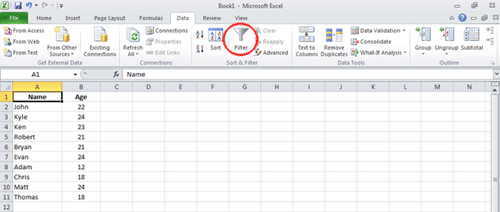
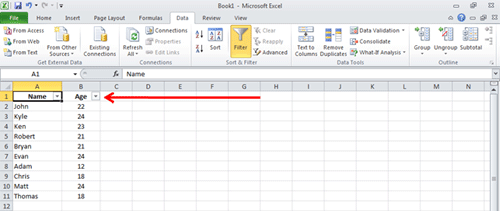
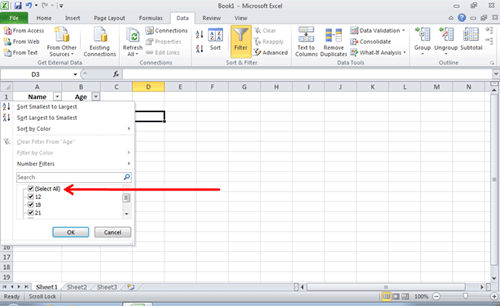
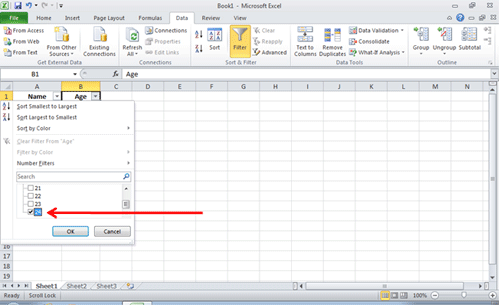
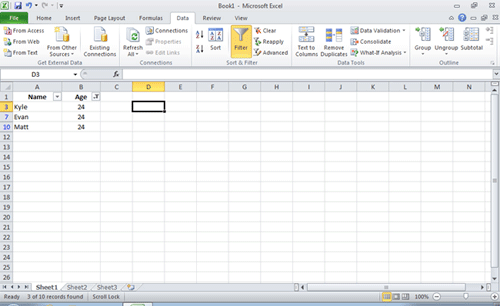
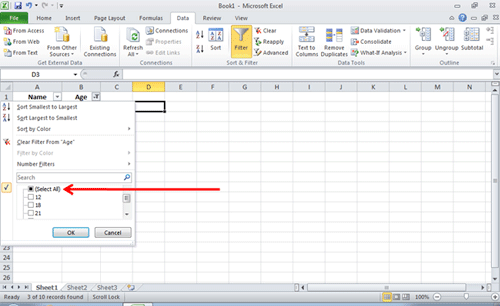
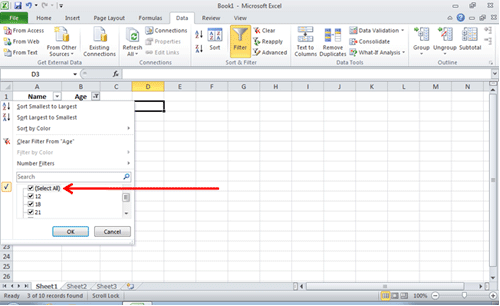
Technical Support Community
Free technical support is available for your desktops, laptops, printers, software usage and more, via our new community forum, where our tech support staff, or the Micro Center Community will be happy to answer your questions online.
Forums
Ask questions and get answers from our technical support team or our community.
PC Builds
Help in Choosing Parts
Troubleshooting
