Breadcrumbs
How to save space on Solid State Drives (SSDs) in Windows 7 - Part 3
Description: This is a technical article on to the topic of saving space on Solid State Drives in Windows 7. Part three covers limiting the amount of space available for System Restore.
The purpose of this article series is to show how to save space on Solid State Drives, which are typically smaller than standard hard drives. In this article we will limit the amount of space used by System Restore to free up (and prevent further use by System Restore) space on your solid state drive.
System Restore
System Restore is a troubleshooting feature, designed to roll your computer's configuration back to a previous date while not affecting your files. What we will do is limit the ability of System Restore to save restore points, so the end result is instead of being able to restore the computer by a month or more, you will only be able to restore it by a week or so.
- Go to Start, right-click on Computer and choose Properties.
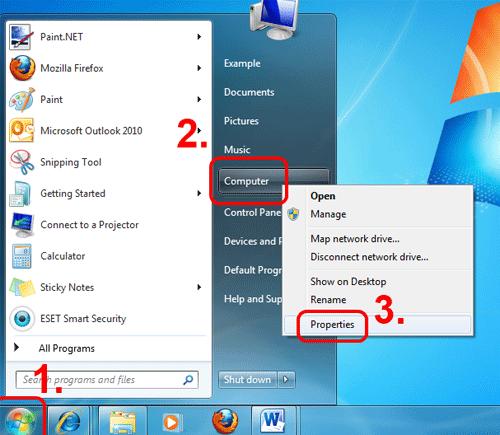
- On the left in this new window, choose System Protection. Note: Approve or allow any permission dialogues.
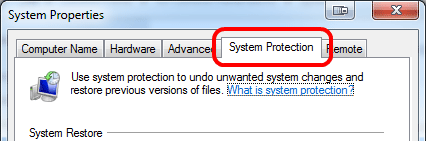
- On this new window, select the Local Disk (C:) and choose Configure.
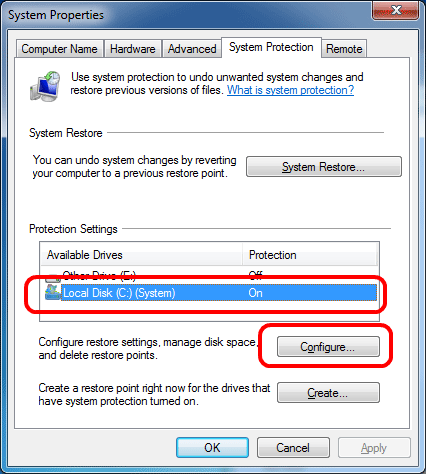
- On this page, you can change the system restore settings or even turn off the feature completely to save the maximum amount of space. We do not recommend turning it off completely unless you are an advanced user who runs regular system image backups.
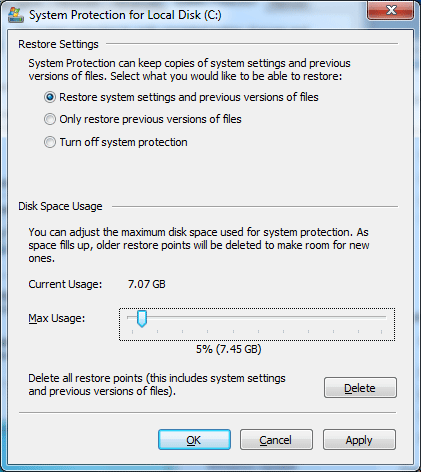
- You can see the current usage, and select the Max Usage option here, as well as delete previous restore points. It is recommended to leave at least 1.5GB to 2GB of space. Once finished, choose Apply to make the changes.
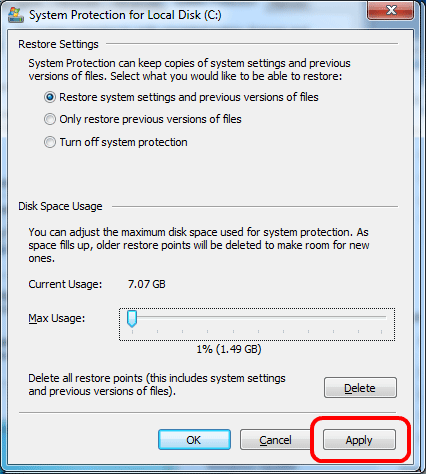
- Restart the computer to complete the process.
This article is part 3 of a 6 part series.
Part 1 of this set, Paging File, can be found here.
Part 2 of this set, Disabling Hibernation, can be found here.
Part 4 of this set, Indexing Files, can be found here.
Part 5 of this set, User Directory Location, can be found here.
Part 6 of this set, Program Directory Location, can be found here.
Technical Support Community
Free technical support is available for your desktops, laptops, printers, software usage and more, via our new community forum, where our tech support staff, or the Micro Center Community will be happy to answer your questions online.
Forums
Ask questions and get answers from our technical support team or our community.
PC Builds
Help in Choosing Parts
Troubleshooting
