Breadcrumbs
How to clear the Update Cache in ESET Version 5
The information in this article refers to a previous version of ESET. It is recommended that you run the most current version of ESET. Please see our tech article How to update your ESET Program to the Latest Version for assistance with updating your program. The information in the article below is provided as a convenience to those who may still have questions about the older version of the program.
Description: The following steps will cover how to clear the update cache in ESET version 5. This can be useful if there are errors when attempting to update the virus signature database or if there are errors when trying to update the license information.
- Open the ESET program.
- You can do this by clicking the ESET icon in the bottom right. You may need to click the arrow to expand the list.
- Or by clicking Start » All Programs » ESET » ESET NOD 32 or Smart Security.
- From the ESET program press the F5 key to open the advanced setup.
- Click the + sign next to update. Then click the second update from the list.
- Then click the clear button next to clear cache.
- Click OK to close the advanced setup.
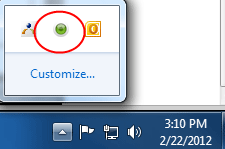

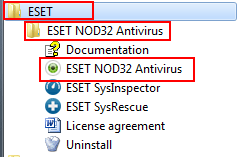
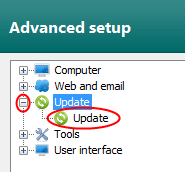
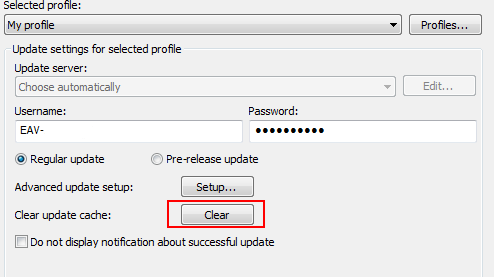
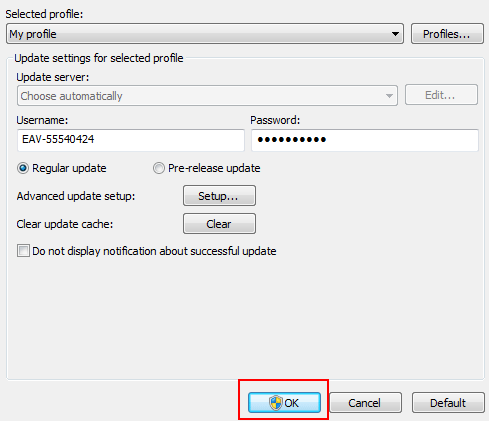
Technical Support Community
Free technical support is available for your desktops, laptops, printers, software usage and more, via our new community forum, where our tech support staff, or the Micro Center Community will be happy to answer your questions online.
Forums
Ask questions and get answers from our technical support team or our community.
PC Builds
Help in Choosing Parts
Troubleshooting
