Breadcrumbs
How to change the ringtone on an Android device
Description: Every time a call or text is received, an email comes in, or an update is available, a ringtone chimes. Here is how to change that tone.
- Verify the home screen is active by touching the Home button along the bottom of the screen, then touch the Menu button.
- A pop-up display will appear. Touch settings in this menu.
- From here, look for Sound, and touch it. (Note: In this example, the device is an HTC phone running their Sense overlay, so it may look different, but the overall process is the same).
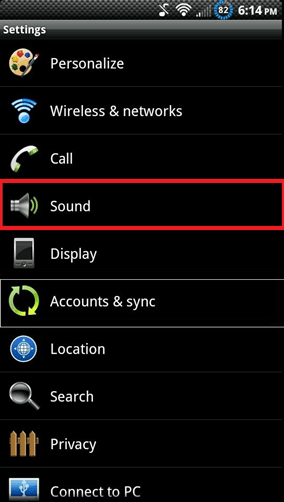
- There are two relevant options in here. To change the ringtone for when a call is received, touch Phone Ringtone.
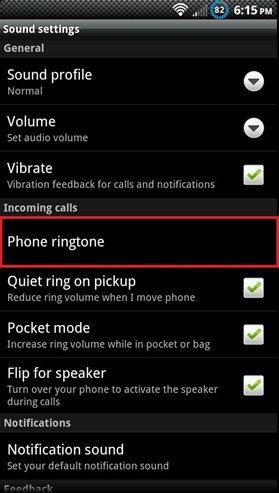
- To change the ringtone for when an email, update, or any other notification is received, touch Notification Sound.
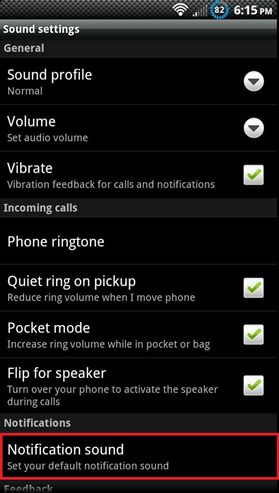
- A list of currently installed ringtones will appear. Tap any one to hear it, and choose Apply to set it as the current ringtone.
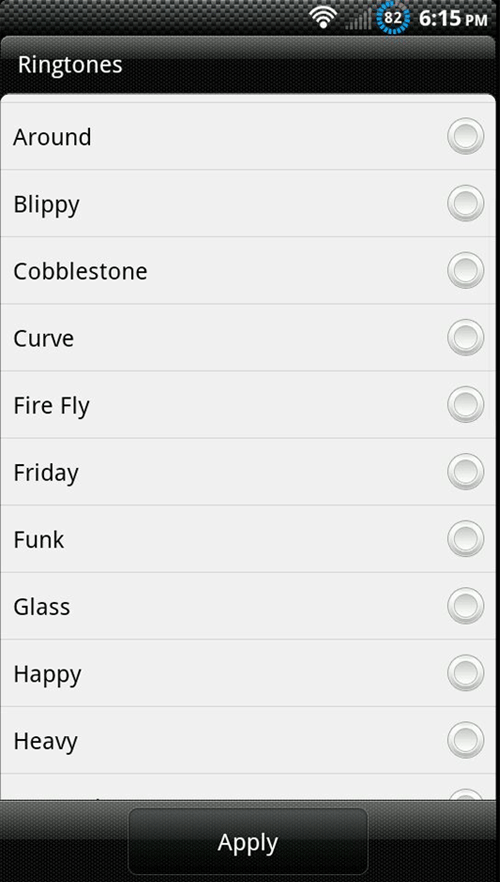
Technical Support Community
Free technical support is available for your desktops, laptops, printers, software usage and more, via our new community forum, where our tech support staff, or the Micro Center Community will be happy to answer your questions online.
Forums
Ask questions and get answers from our technical support team or our community.
PC Builds
Help in Choosing Parts
Troubleshooting
