Breadcrumbs
How to run a System Update on an Android Device
Description: Manufacturers periodically release updates to devices firmware. Here is how to update to the latest version on an Android device.
- Verify the home screen is active by touching the Home button along the bottom of the screen, then touch the Menu button.
- A pop-up display will appear. Touch settings in this menu.
- From here, look for System Update and touch it. (Note: In this example, the device is an HTC phone running their Sense overlay, so it may look a little different, but the overall process is the same.)
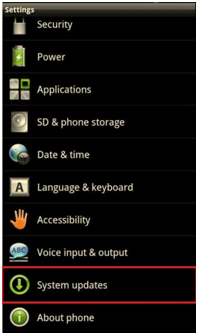
- Touch Firmware Update.
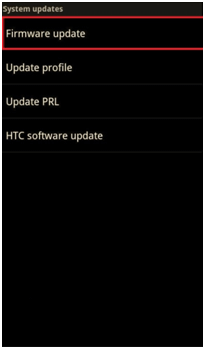
- It will then search for any available updates.
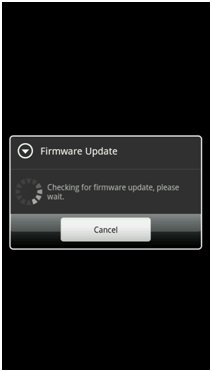
- If an update is found, a message will appear describing the new features in the update. Touch OK to install the new update. The phone may reboot several times, but once completed, the most up to date firmware will be installed.
Technical Support Community
Free technical support is available for your desktops, laptops, printers, software usage and more, via our new community forum, where our tech support staff, or the Micro Center Community will be happy to answer your questions online.
Forums
Ask questions and get answers from our technical support team or our community.
PC Builds
Help in Choosing Parts
Troubleshooting
