Breadcrumbs
How to quit a Service using Activity Manager on a Mac
Description: This is a technical article intended to help with quitting a service using Activity Manager on a Mac. This information can be useful to close open applications or processes that don't need to be running.
- Close out of all open windows and programs on the machine, so only a blank desktop with icons remains.
- Click on the GO button at the top of the screen.

- In the drop down menu, select Utilities.
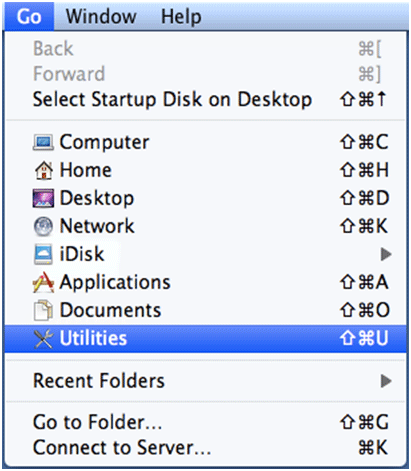
- In the Utilities menu, select Activity Monitor.
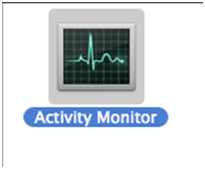
- Select the process to quit.

- Press the Quit Process at the top left of the window.
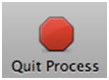
- Select Quit, and the process will be shut down.
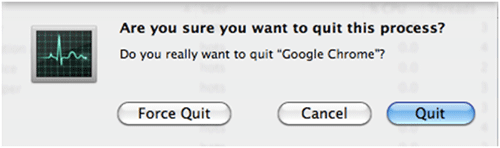
Technical Support Community
Free technical support is available for your desktops, laptops, printers, software usage and more, via our new community forum, where our tech support staff, or the Micro Center Community will be happy to answer your questions online.
Forums
Ask questions and get answers from our technical support team or our community.
PC Builds
Help in Choosing Parts
Troubleshooting
