Breadcrumbs
How to factory reset an Android Device
Description: To revert an Android device back to factory settings, follow these quick, easy steps.
- Verify the home screen is active by touching the Home button along the bottom of the screen, then touch the Menu button.
- A pop-up display will appear. Touch settings in this menu.
- From here, look for SD and Phone Storage, and touch it. (Note: In this example, the device is an HTC phone running their Sense overlay, so it may look different, but the overall process is the same.)
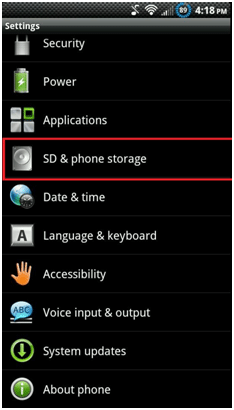
- Touch Factory Data Reset.
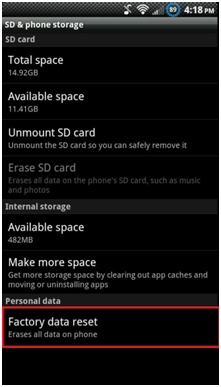
- A warning will appear, listing all the effects restoring the device will have. (Note: If the SD card is to be formatted as well, select Erase SD Card.)
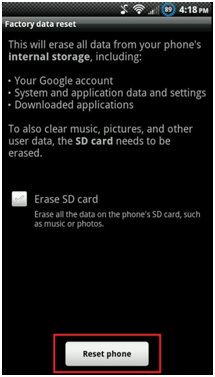
- Touch Reset. The process will begin. The device may reboot a couple times. Once completed, the device will be back to its factory state.
Technical Support Community
Free technical support is available for your desktops, laptops, printers, software usage and more, via our new community forum, where our tech support staff, or the Micro Center Community will be happy to answer your questions online.
Forums
Ask questions and get answers from our technical support team or our community.
PC Builds
Help in Choosing Parts
Troubleshooting
