Breadcrumbs
How to change the Size of the Dock on a Mac
Description: This is a technical article intended to help with changing the size of the Dock on a Mac. This information can be useful as a personalization feature for the desktop.
- Close out of all open windows and programs on the machine, so only a blank desktop with icons remains.
- Click on the Apple button in the top right corner of the screen.
- In the drop down menu, Select Dock.
- On the menu that shows up to the right, select Dock Preferences.
- The current size of the dock will be displayed here.
- The current size of the dock can be seen by looking at the Dock on the screen.
- To change the size of the Dock. Slide the arrow along the line.
- The Dock size will change in respect to the slider selection.

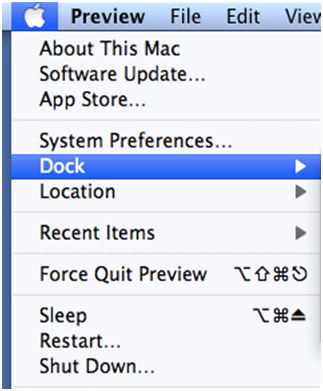
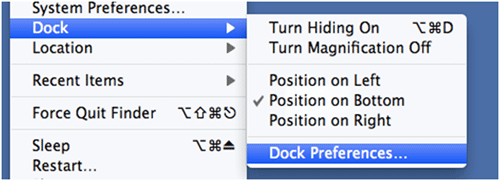


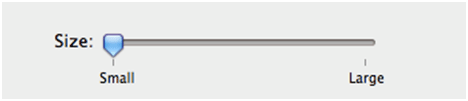

Technical Support Community
Free technical support is available for your desktops, laptops, printers, software usage and more, via our new community forum, where our tech support staff, or the Micro Center Community will be happy to answer your questions online.
Forums
Ask questions and get answers from our technical support team or our community.
PC Builds
Help in Choosing Parts
Troubleshooting
