Breadcrumbs
How to export Account Information to a File in Outlook 2007
Description: Exporting comes in handy when moving between computers, switching accounts, or just for backing up.
- Open Outlook.
- Click File then Import and Export.
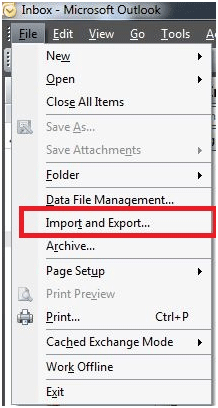
- In the next window, click Export to a file, and then click Next.
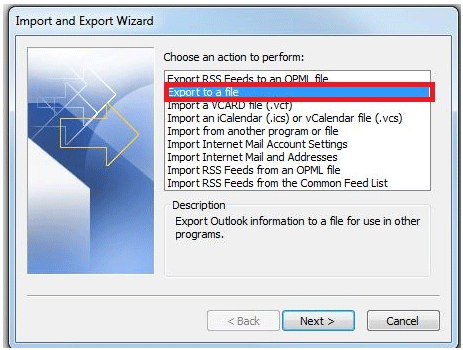
- In Create File of Type window, choose Personal Folder File (.pst) and click Next.
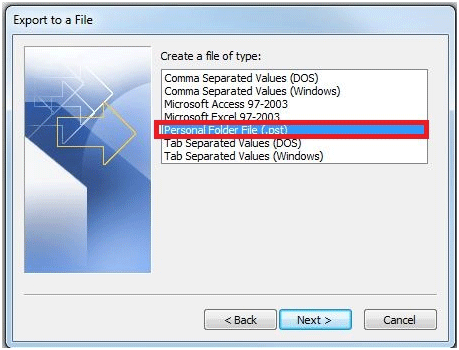
- To backup all account information, click the name of the mailbox at the very top of the list. Also, check the Includes Subfolders box. Then, click Next.
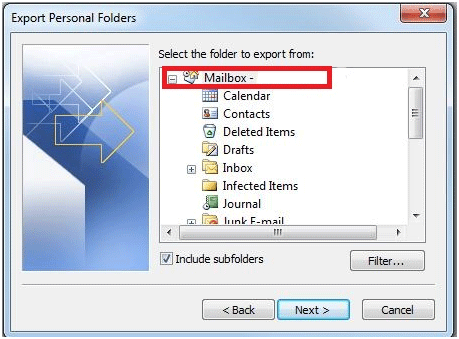
- Choose the location to be saved to. Leave everything else as defaults, and select Finish.
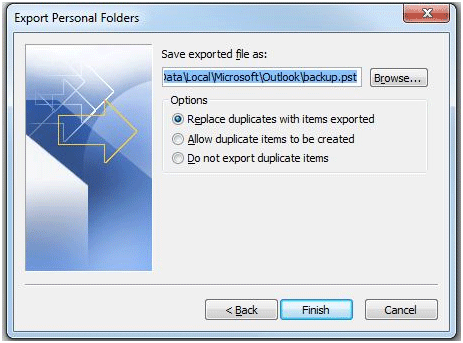
- The export process will now begin. It may take quite some time depending on how many emails are being backed up.
Technical Support Community
Free technical support is available for your desktops, laptops, printers, software usage and more, via our new community forum, where our tech support staff, or the Micro Center Community will be happy to answer your questions online.
Forums
Ask questions and get answers from our technical support team or our community.
PC Builds
Help in Choosing Parts
Troubleshooting
