Breadcrumbs
How to reset the Pantech Burst to Factory Settings
Advisory: A master reset reverts the device back to factory settings. It will permanently erase all personal data, preferences, and settings, as well as any applications or media stored in your phone's memory. Anything stored on a memory card will not be removed unless the "Erase SD card" option is selected. It is recommended that you save (backup) important data to your SIM, SD card, or a computer before proceeding.
Instructions:
- From the home screen, press the Menu key, and then tap Settings.
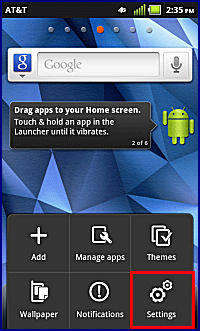
- Scroll to and tap Privacy.
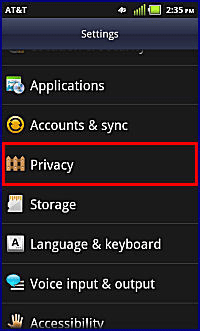
- Tap Factory data reset.
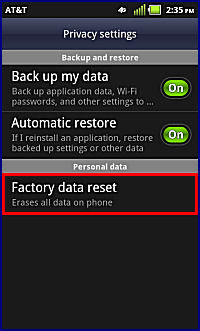
- Tap Reset phone. Tap to check Erase SD card to remove all saved media and applications from an inserted Micro SD memory card.
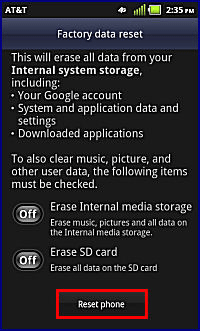
- If security is enabled, enter your unlock PIN, password, or pattern.
- Tap Erase Everything.
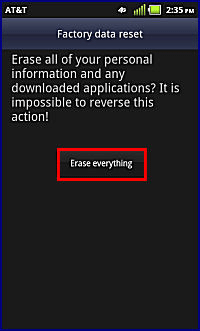

Technical Support Community
Free technical support is available for your desktops, laptops, printers, software usage and more, via our new community forum, where our tech support staff, or the Micro Center Community will be happy to answer your questions online.
Forums
Ask questions and get answers from our technical support team or our community.
PC Builds
Help in Choosing Parts
Troubleshooting
