Breadcrumbs
How to network a Windows 7 PC to a Mac running OS X Part 1: Windows Setup
Description: Windows 7 introduced users to the Homegroup for networking and file sharing. Homegroups make things much simpler when networking multiple Windows 7 machines, but what if you want to have a computer on the home network that isn't running Windows 7? Better yet, what if that computer isn't running Windows at all? This series will show the steps to network a Windows 7 PC to a Mac running OS X for the purpose of file sharing. The series begins with Windows 7 network settings. Before you begin, make sure the Mac and the PC are both connected to the same network. You may also need to temporarily disable or create an exception in your firewall to allow sharing.
- Click Start then select Control Panel.
- Click Network and Internet.
- Click Network and Sharing Center.
- On the left side of the window, select Change advanced sharing settings.
- Within the options window, select Turn on File and printer sharing and click the Save changes button. Close the options window.
- Click Start, then select Computer.
- Browse to the folder you wish to be shared, right click on the folder and select Properties.
- Within the properties window select the Sharing tab and click the Advanced Sharing button.
- Check the box for Share this folder and click OK.
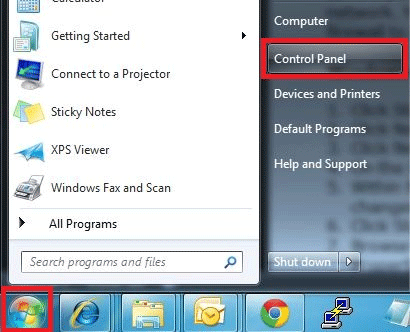
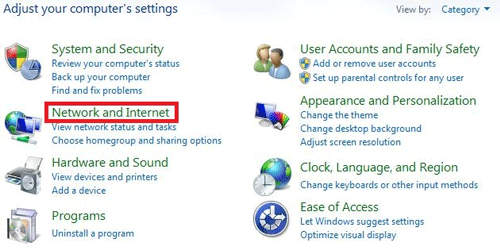
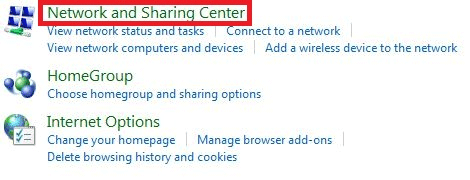
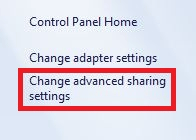
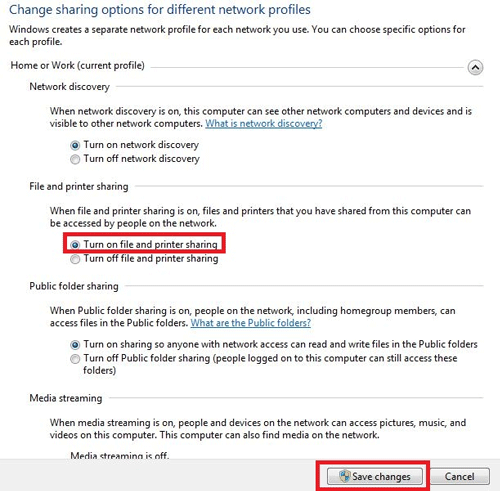
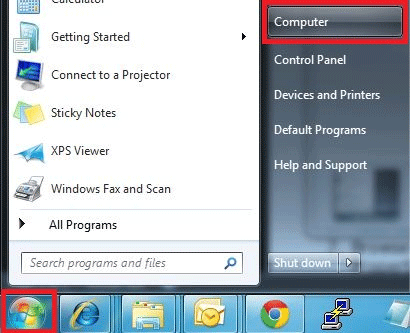
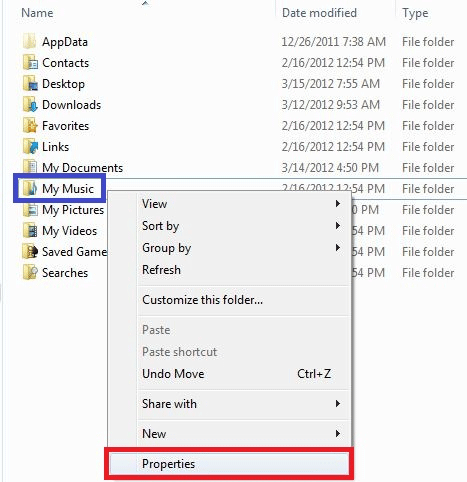

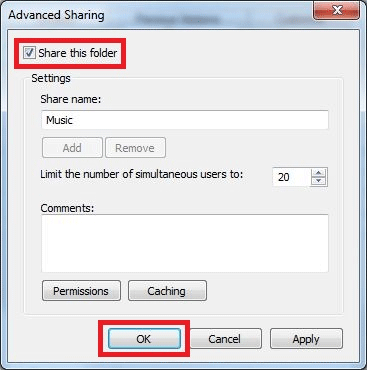
Repeat steps 6-9 for any additional folders you wish to be shared on the network. The next part in the series is setting up the Mac for file sharing in Part 2.
Click Here to continue to Part Two of this series.
Technical Support Community
Free technical support is available for your desktops, laptops, printers, software usage and more, via our new community forum, where our tech support staff, or the Micro Center Community will be happy to answer your questions online.
Forums
Ask questions and get answers from our technical support team or our community.
PC Builds
Help in Choosing Parts
Troubleshooting
