Breadcrumbs
How to network a Windows 7 PC to a Mac running OS X Part 3: Accessing Shared Files
Description: This guide will show two different ways of accessing the files on your network: Accessing the files on your Mac from your Windows 7 PC and accessing the files on your Windows PC from your Mac.
Accessing Mac files from the PC
- Click Start and select Computer.
- In the Address bar at the top, type two back slashes and the IP address of the Mac noted earlier and press Enter.
- A box asking for user credentials will pop up. Type the user name of the Mac and enter the appropriate password then click OK.
- Browse to any files you wish to view or transfer to the PC from the Mac.
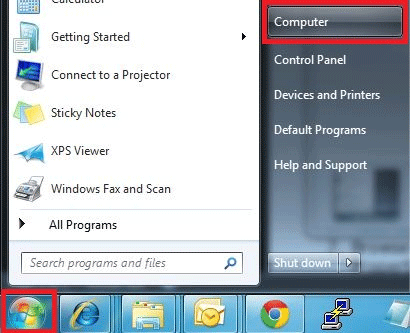
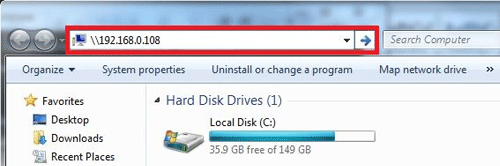
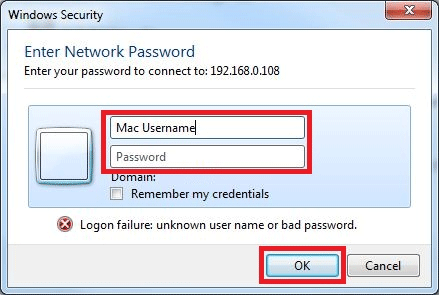
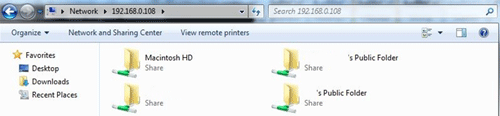
Accessing PC files from the Mac
- Click the Finder icon in the dock.
- On the left side of the Finder window, click the name of your PC.
- The connection will fail. This is due to invalid credentials. Once the connection fails click the Connect As... button.
- Enter the User Name and Password for the user account on the PC and click Connect.
- Browse the shared folders and transfer files as desired.

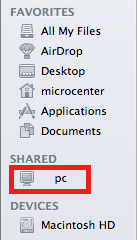

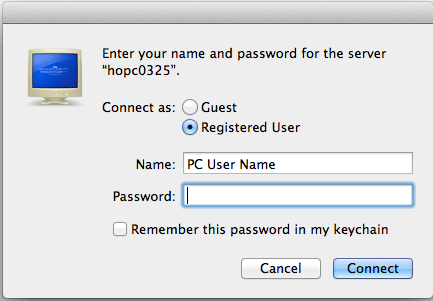
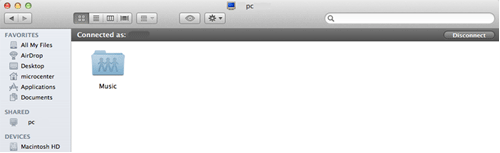
Click Here to return to Part Two of this series.
Click Here to go back to Part One of this series.
Technical Support Community
Free technical support is available for your desktops, laptops, printers, software usage and more, via our new community forum, where our tech support staff, or the Micro Center Community will be happy to answer your questions online.
Forums
Ask questions and get answers from our technical support team or our community.
PC Builds
Help in Choosing Parts
Troubleshooting
