Breadcrumbs
How to use the Snap Feature in Windows 7
Description: To increase productivity when using one monitor, use the built-in snap feature in Windows 7 to fill the screen with two Windows.
- Select a window and drag it to the left or right side of the screen.
- Once the snap feature can be activated, an outline will appear. Release the mouse when this appears to snap the window to fit half of the screen.
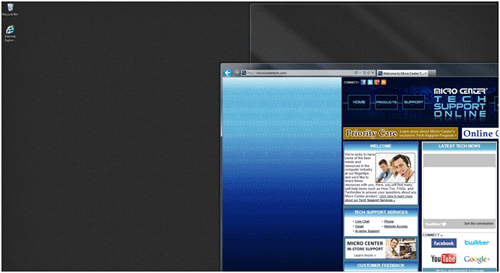
- Repeat the process with another window on the opposite side of the screen.
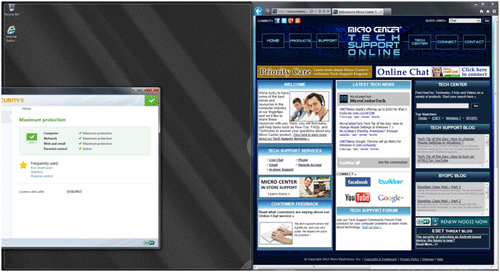
- Once completed, each window will fill half the screen to allow for simultaneous viewing.
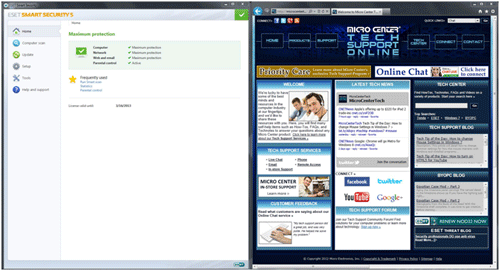
- An alternate way of accessing this feature is to hold the Windows Key on the keyboard, and hit the left or right arrow keys. This will result in the same outcome as the methods listed above.
Technical Support Community
Free technical support is available for your desktops, laptops, printers, software usage and more, via our new community forum, where our tech support staff, or the Micro Center Community will be happy to answer your questions online.
Forums
Ask questions and get answers from our technical support team or our community.
PC Builds
Help in Choosing Parts
Troubleshooting
