Breadcrumbs
How to change the Font Size in Google Chrome
Description: This article will show you how to alter the font options in Google Chrome.
- Click on the Google Chrome icon to open.
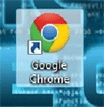
- In Google Chrome click on the wrench icon in the upper right.
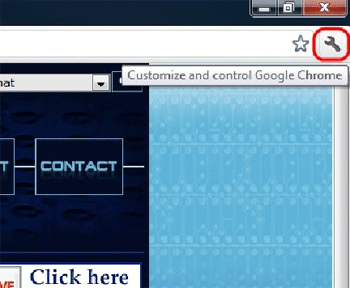
- Scroll down to the "Options" selection and click to select.
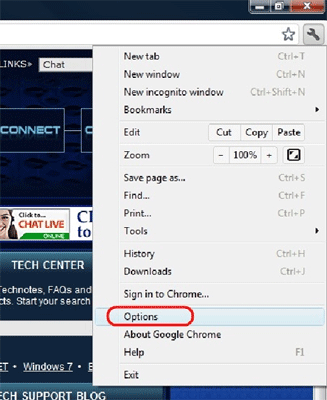
- On the main Options page select the Under The Hood section.
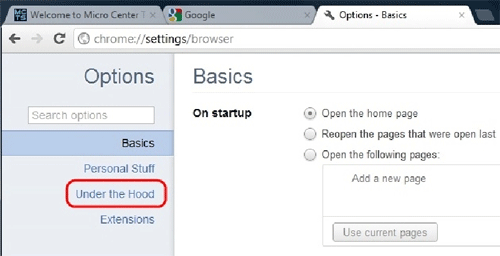
- In the Under The Hood section scroll down to the section entitled Web Content.
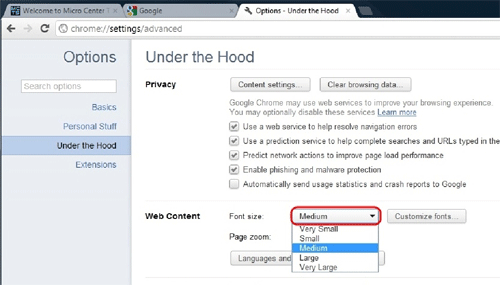
- Click on the drop down arrow to select the desired font size.
- Once selected click on the close button on the tab as shown.
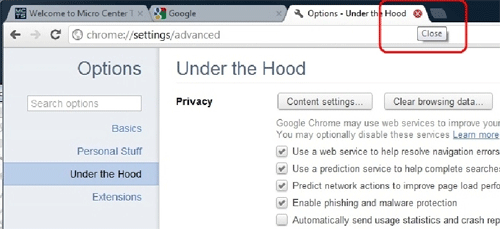
Technical Support Community
Free technical support is available for your desktops, laptops, printers, software usage and more, via our new community forum, where our tech support staff, or the Micro Center Community will be happy to answer your questions online.
Forums
Ask questions and get answers from our technical support team or our community.
PC Builds
Help in Choosing Parts
Troubleshooting
