Breadcrumbs
How to reset Windows Firewall to Default Settings in Windows 7
Description: This article outlines the process of resetting the integrated Windows Firewall to default settings on Windows 7. Foreword: Windows Firewall is a software layer that has been included with Microsoft Windows since Windows XP Service Pack 2. The firewall exists to implement a degree of protection against unauthorized internet traffic to and from the computer system. Many applications require configuration changes to be made to the firewall in order to function properly. Many of these changes are made automatically by the applications themselves. In certain situations, it may be desirable to remove all of these changes and to set the firewalls security settings to their original defaults. Fortunately, doing so is a relatively simple process.
- Open the Start Menu.
- Click on the Control Panel link.
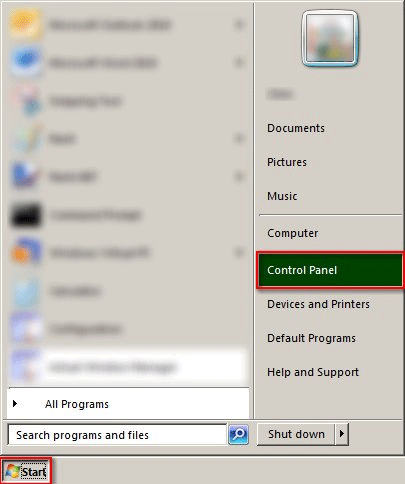
- Set the Control Panel to Large Icons View.
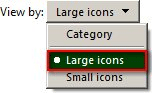
- Click on the Windows Firewall link.
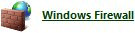
- Click on the Restore defaults link.
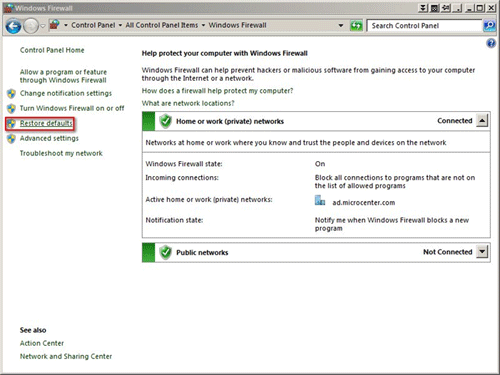
- Click on the Restore defaults button and then click on the Yes Button to complete the process.
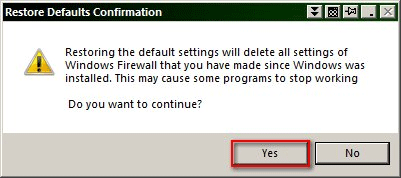
Technical Support Community
Free technical support is available for your desktops, laptops, printers, software usage and more, via our new community forum, where our tech support staff, or the Micro Center Community will be happy to answer your questions online.
Forums
Ask questions and get answers from our technical support team or our community.
PC Builds
Help in Choosing Parts
Troubleshooting
