Breadcrumbs
How to sync your Data with Google Chrome
Description: This article will show you how to sync your data with Google Chrome, including bookmarks, extensions, personal information, and more, across multiple devices.
- Open a new Google Chrome Window, then open the menu and choose Settings.
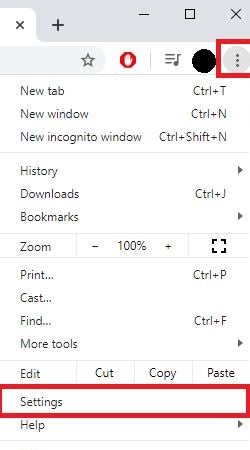
- Select Turn on sync.
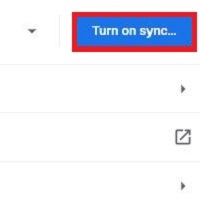
- Select Manage Sync.
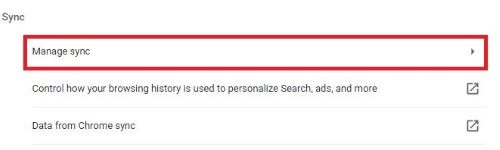
- You have choices here to Sync everything or to individually choose which of these choices you do or do not want to sync. Once you have made your selections, close with the arrow next to Manage Sync.
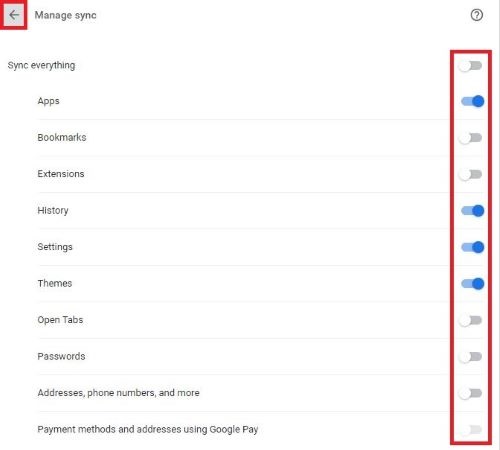
- Choose Confirm and everything that was selected will now sync whenever you use Chrome.
Technical Support Community
Free technical support is available for your desktops, laptops, printers, software usage and more, via our new community forum, where our tech support staff, or the Micro Center Community will be happy to answer your questions online.
Forums
Ask questions and get answers from our technical support team or our community.
PC Builds
Help in Choosing Parts
Troubleshooting
