Breadcrumbs
How to select a Theme in Google Chrome
Description: This article will show you how to select and install a theme within Google Chrome.
- Click on the Google Chrome icon to open the program.
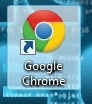
- Click on the wrench icon towards the upper right corner.
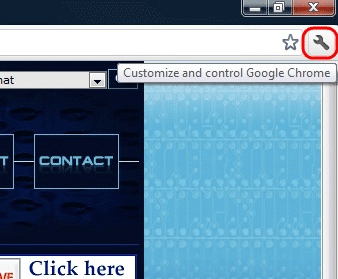
- Scroll down and select Options
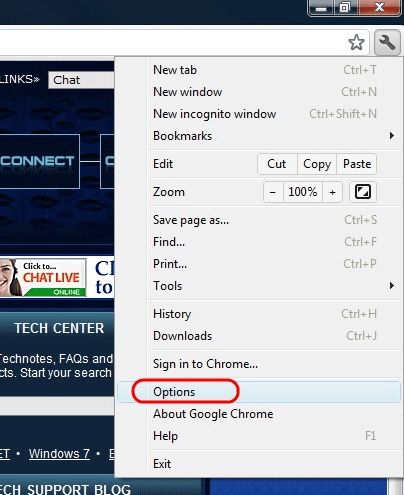
- At the Options menu select Personal Stuff
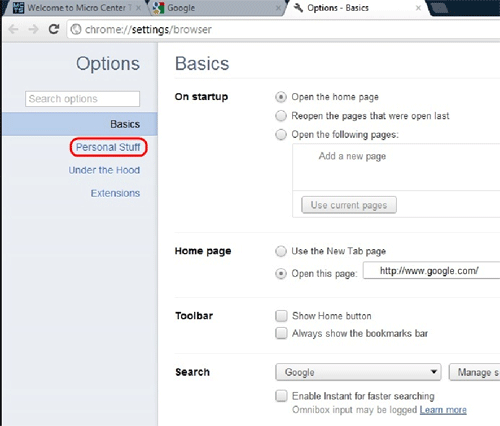
- On the Personal Stuff screen scroll down and click on Get Themes
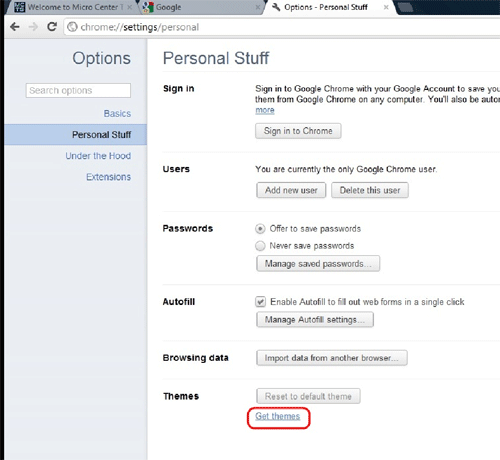
- A new browser tab will open with a selection of themes.
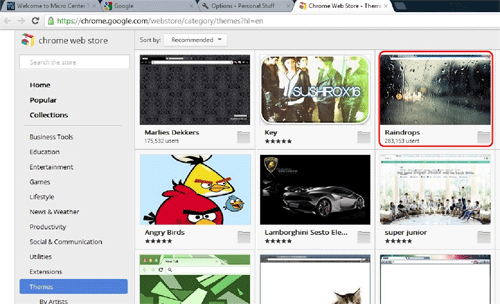
- Click on a theme to select
- Click on Choose Theme
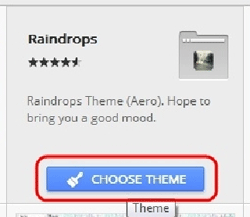
- Click on Install
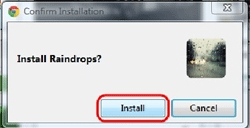
- Click on the red X in the upper corner to close.
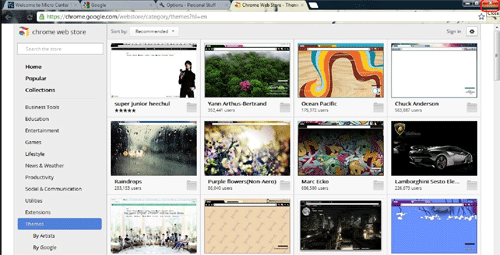
Technical Support Community
Free technical support is available for your desktops, laptops, printers, software usage and more, via our new community forum, where our tech support staff, or the Micro Center Community will be happy to answer your questions online.
Forums
Ask questions and get answers from our technical support team or our community.
PC Builds
Help in Choosing Parts
Troubleshooting
