Breadcrumbs
How to force close Background Apps on an iOS Device
Description: When exiting applications, they still run in the background, taking up memory. Here is how to force close (or kill) any apps running in the background.
- From any screen, double-tap the Home button. Alternatively, use four fingers and swipe up anywhere on the screen.
- This will display a row of applications (or Apps) along the bottom of the screen. These apps are scrollable by flicking left or right.
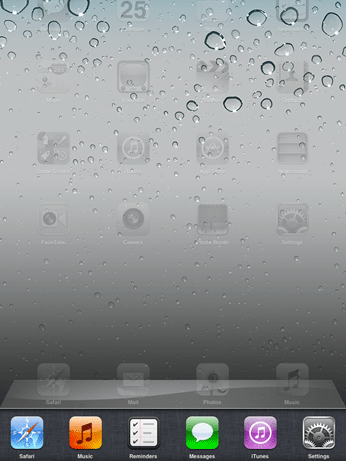
- To force close an application, Press and Hold on any app icon. All the icons will begin to shake.
- A red Minus Sign will appear in the top left corner of each icon. Press this to close the app.
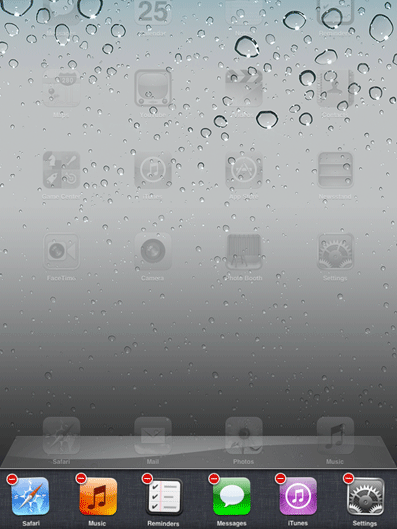
- Repeat this process until the desired apps are closed.
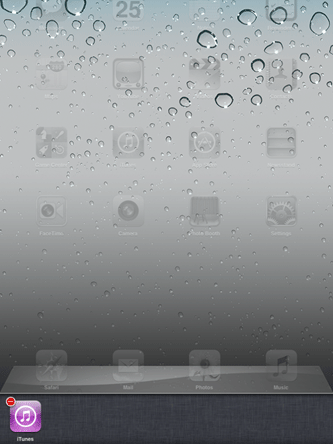
- To exit this menu, double-tap the Home button again, or use four fingers and swipe down.
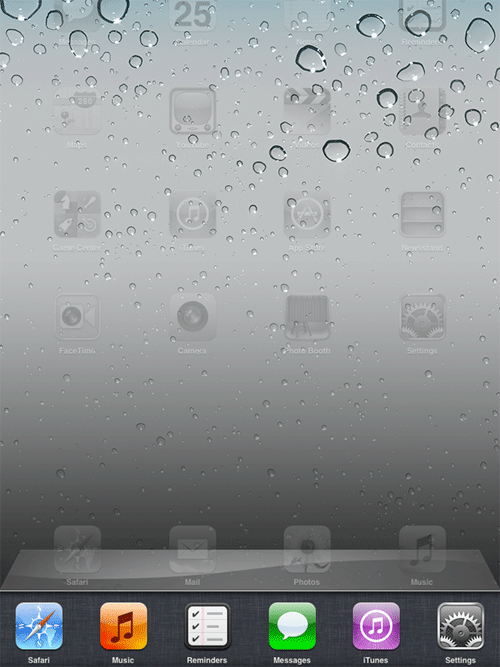
Technical Support Community
Free technical support is available for your desktops, laptops, printers, software usage and more, via our new community forum, where our tech support staff, or the Micro Center Community will be happy to answer your questions online.
Forums
Ask questions and get answers from our technical support team or our community.
PC Builds
Help in Choosing Parts
Troubleshooting
