Breadcrumbs
How to add Music from a Windows Computer to an Android Device
Description: Transferring music to an Android device is a simple process. This document will explain how to do it.
- Plug the device into a computer. Once connected, a prompt will appear to mount as a hard disk. Enable this option to allow transfers to and from the device.
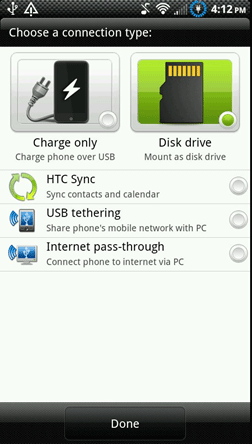
- On the computer, locate the songs to be transferred. Right click and select Cut or Copy.
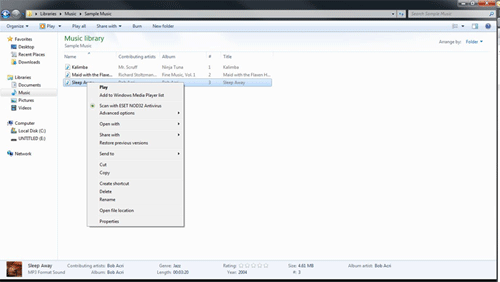
- Look in the left column of Windows Explorer for the mounted disk. Click on this to open the contents.
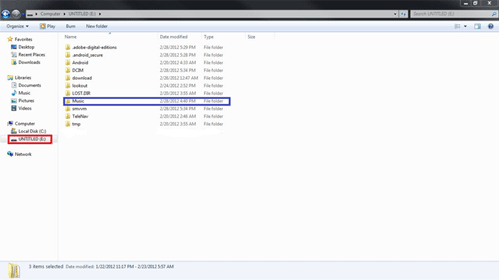
- Look for a folder labeled Music and open it. If the folder is not present, right-click and choose New Folder and name it Music.
- Right-click in a blank area within this folder, and select Paste to paste the songs selected earlier.
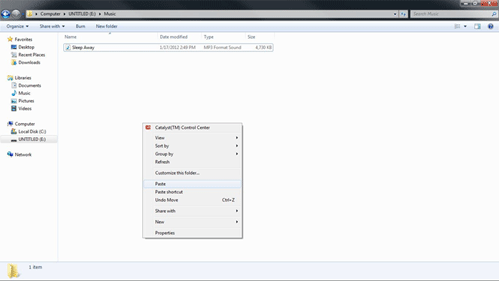
- Eject the device, and navigate to the music app on the device. The newly transferred music will now be playable from this device.
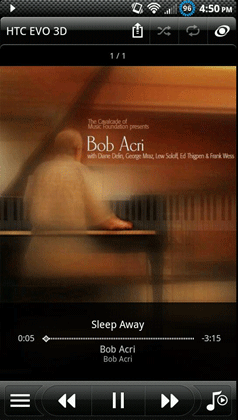
Technical Support Community
Free technical support is available for your desktops, laptops, printers, software usage and more, via our new community forum, where our tech support staff, or the Micro Center Community will be happy to answer your questions online.
Forums
Ask questions and get answers from our technical support team or our community.
PC Builds
Help in Choosing Parts
Troubleshooting
