Breadcrumbs
How to rotate a Photo with Windows Live Photo Gallery
Description: Rotation of a photo can be helpful if the camera was being held sideways when taking the picture.
- Open Windows Live Photo Gallery by going to Start » All programs » Windows Live Photo Gallery.


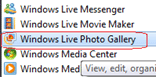
- Select the Photo by clicking on it with the left button the photo will turn blue.
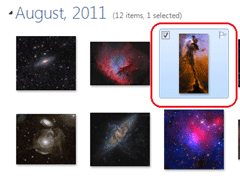
- Click on the Rotate left or Rotate right button.
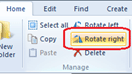
- The photo will now appear rotated.
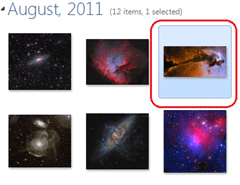
Technical Support Community
Free technical support is available for your desktops, laptops, printers, software usage and more, via our new community forum, where our tech support staff, or the Micro Center Community will be happy to answer your questions online.
Forums
Ask questions and get answers from our technical support team or our community.
PC Builds
Help in Choosing Parts
Troubleshooting
