Breadcrumbs
How to turn your Printer back Online
Description: This document will instruct you on how to get your printer back online when it is indicated as offline
- Click Start and then Device and Printers
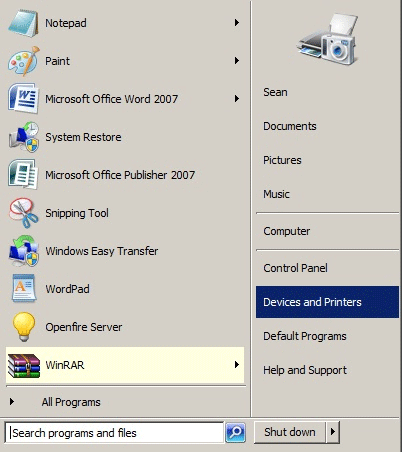
- You will want to next right-click the printer and select See what's printing.
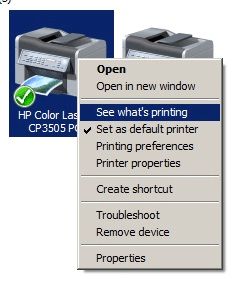
- Next click Printer from the menu at the top left and check to see if there is a check mark next to Use Printer Offline.
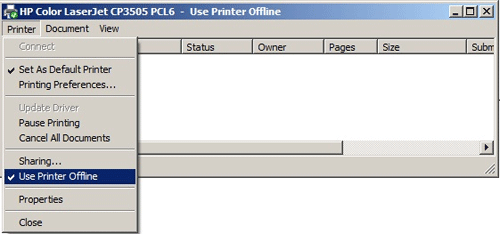
- If in fact there is a check mark next to it, click the setting to uncheck it making the menu look like this:
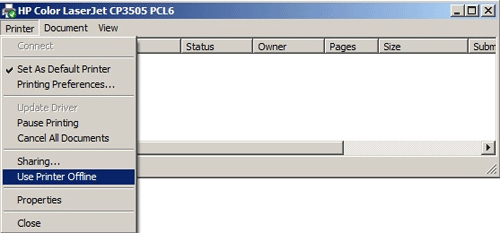
- Click close and try printing once more now that your printer is back online.
Technical Support Community
Free technical support is available for your desktops, laptops, printers, software usage and more, via our new community forum, where our tech support staff, or the Micro Center Community will be happy to answer your questions online.
Forums
Ask questions and get answers from our technical support team or our community.
PC Builds
Help in Choosing Parts
Troubleshooting
