Breadcrumbs
How to remove Installed Updates in Windows 7
Description: This article will outline the steps to remove an installed update in Windows 7. This is most useful for rolling Internet Explorer back to Version 8.
- Click on Start.
- Click on All Programs.
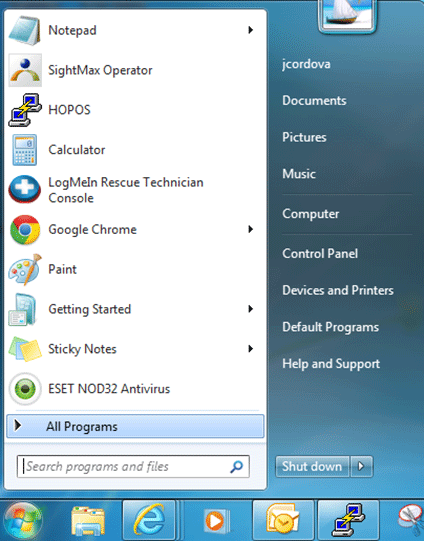
- Click on Windows Update.
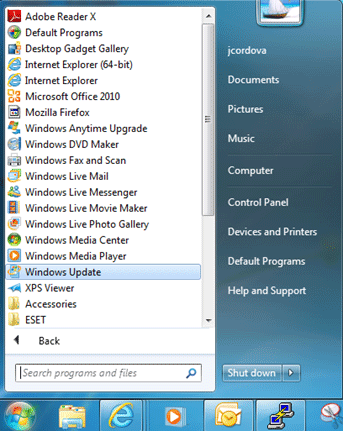
- Click on View Update History.
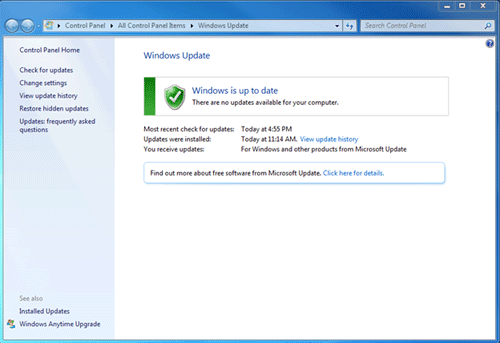
- Click on the Installed Updates hyperlink.
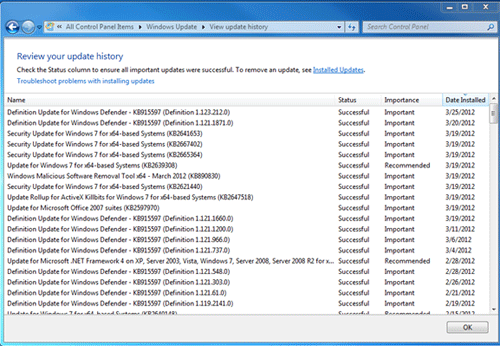
- Find the update that you want to uninstall (in this case, we will select Windows Internet Explorer 9), right-click on that update, and select Uninstall.
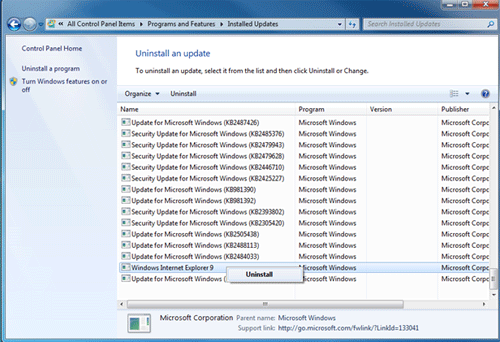
- Once this is complete, restart the computer to apply the changes.
Technical Support Community
Free technical support is available for your desktops, laptops, printers, software usage and more, via our new community forum, where our tech support staff, or the Micro Center Community will be happy to answer your questions online.
Forums
Ask questions and get answers from our technical support team or our community.
PC Builds
Help in Choosing Parts
Troubleshooting
