Breadcrumbs
How to verify License Validity in ESET NOD32 Antivirus 5
The information in this article refers to a previous version of ESET. It is recommended that you run the most current version of ESET. Please see our tech article How to update your ESET Program to the Latest Version for assistance with updating your program. The information in the article below is provided as a convenience to those who may still have questions about the older version of the program.
Description: This document will outline the steps necessary to verify that the license for ESET NOD32 Antivirus (Version 5) is up to date
- Click on Start.
- Click on All Programs.
- Click on ESET.
- Click on ESET NOD32 Antivirus.
- Double-Click on ESET NOD32 Antivirus.

- Click on Help and Support.
- Click on Verify License Validity.
- A window should come up saying License Valid Until xx/xx/xxxx (where xx/xx/xxxx denotes the expiration date of the machine's license for ESET NOD32 Antivirus).
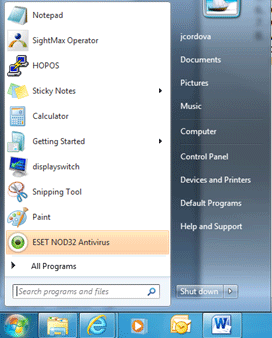
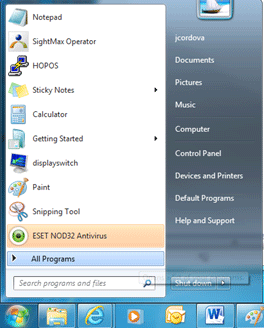
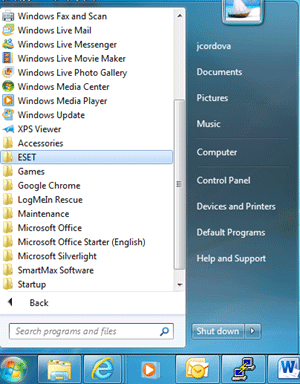
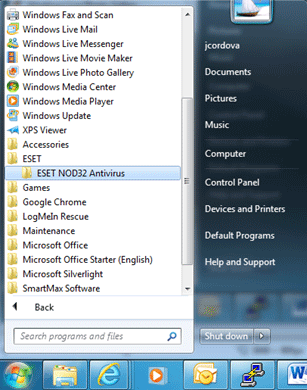
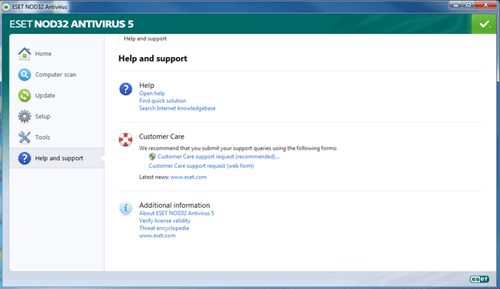
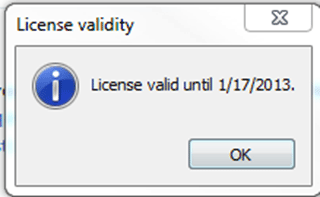
Technical Support Community
Free technical support is available for your desktops, laptops, printers, software usage and more, via our new community forum, where our tech support staff, or the Micro Center Community will be happy to answer your questions online.
Forums
Ask questions and get answers from our technical support team or our community.
PC Builds
Help in Choosing Parts
Troubleshooting
