Breadcrumbs
How to disable the Auto-Complete Cache in Outlook 2010
Description: Microsoft Outlook 2010 has a feature called Email Address Auto Complete. When typing an email address into the TO:, CC: or BCC fields Outlook shows a list of matching email addresses from the auto-complete cache, that is to say email addresses that have already been used. This article describes how to disable this feature in Outlook 2010.
- Click on the File tab and select Options.
- Click on the Mail button.
- Scroll down to the Send messages section.
- Uncheck the box called Use Auto-Complete List to suggest names when typing in the To, Cc, and Bcc lines.
- Click OK.
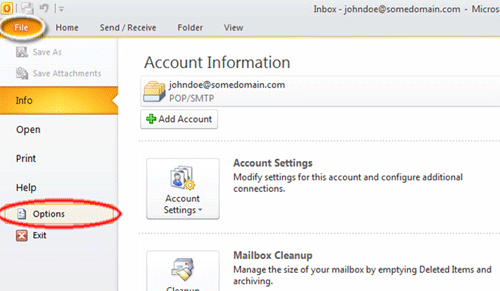
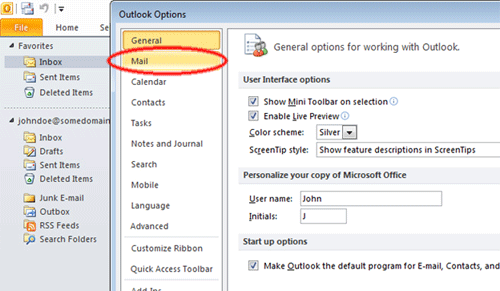
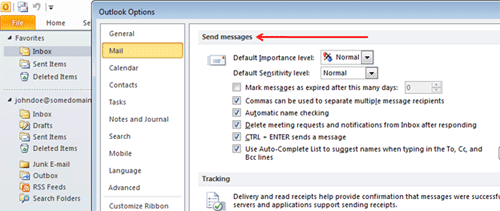
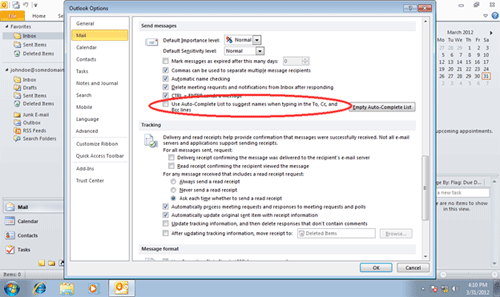
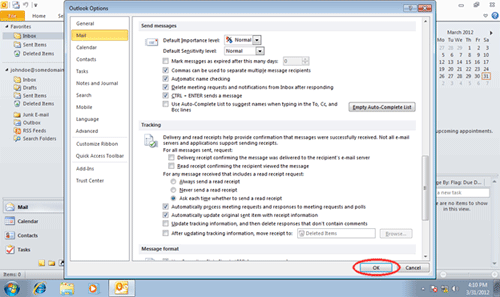
Technical Support Community
Free technical support is available for your desktops, laptops, printers, software usage and more, via our new community forum, where our tech support staff, or the Micro Center Community will be happy to answer your questions online.
Forums
Ask questions and get answers from our technical support team or our community.
PC Builds
Help in Choosing Parts
Troubleshooting
