Breadcrumbs
How to run Microsoft Word 2010 in Safe Mode
Description: This article describes how to run Microsoft Word 2010 in safe mode. Running Microsoft Word 2010 in safe mode will assist a user with troubleshooting as well as help avoid exploits that have not yet been patched by Microsoft. Keep in mind that when Word is running in safe mode, some functionality may be disabled.
- To run Microsoft Word 2010 in safe mode, a shortcut will need to be created. Right click on a blank space on the Windows desktop (or any other location desired). Click New.
- In the flyout menu click Shortcut.
- A Create Shortcut window will open. Click the Browse button.
- Browse the Microsoft Word Executable. It is called Winword.exe. It will most likely be in one of two locations:
- C:\Program Files\Microsoft Office\OFFICE14\WINWORD.EXE or
- C:\Program Files (x86)\Microsoft Office\OFFICE14\WINWORD.EXE
- Select the icon and Click OK.
- The location will appear in the box.
- Click at the end of the location string and type a space followed by /safe. Click Next.
- Type a name for the shortcut such as Microsoft Word Safe Mode.
- A new shortcut for Word will appear on the desktop. Double click it.
- The title bar at the top will read Microsoft Word (Safe Mode). Word is now running in safe mode.
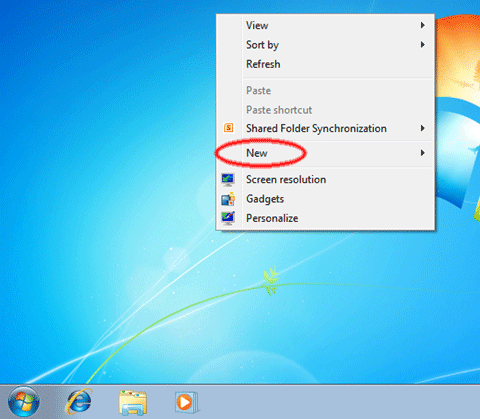
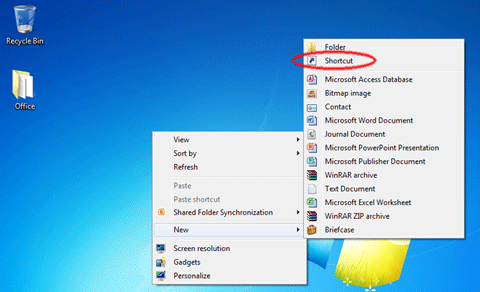
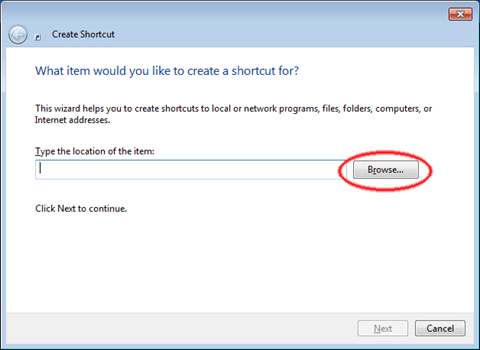
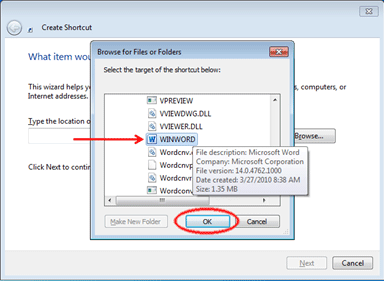
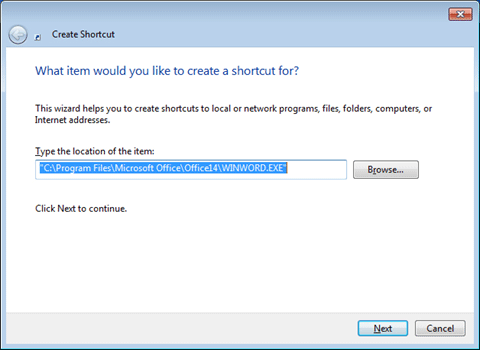
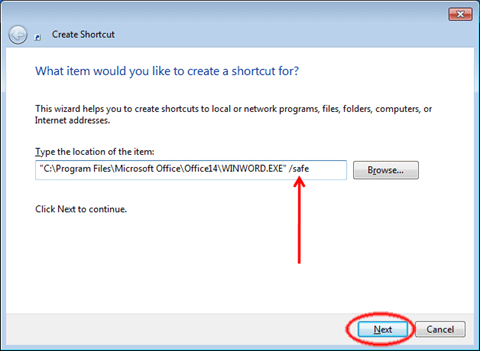
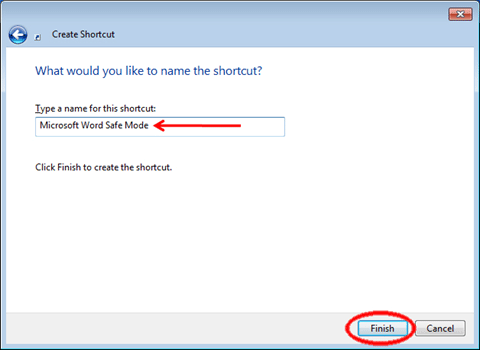
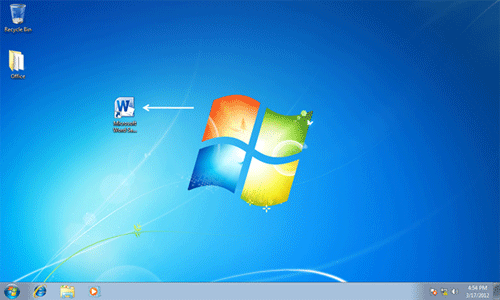
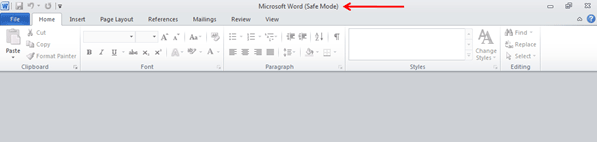
Technical Support Community
Free technical support is available for your desktops, laptops, printers, software usage and more, via our new community forum, where our tech support staff, or the Micro Center Community will be happy to answer your questions online.
Forums
Ask questions and get answers from our technical support team or our community.
PC Builds
Help in Choosing Parts
Troubleshooting
