Breadcrumbs
How to download, install, and run SpyBot Search and Destroy
Description: This article will show how to download, install, and run a scan with Spybot Search & Destroy. Spybot is designed to look for spyware on the computer, which is primarily designed to track your browsing behavior and sell that information to advertising companies. There are different versions of Spybot available for purchase, however the free version is what will be covered in this article.
- Open a web browser and go to the Spybot home page.

- Choose Spybot Free.
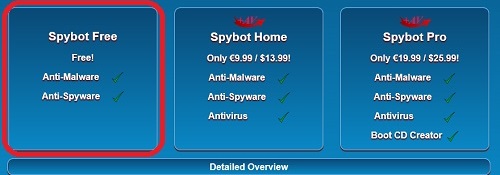
- Choose Download Spybot 2.4 Free Edition.
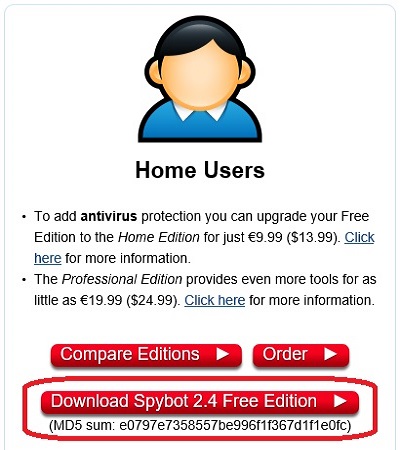
- Select one of the Download buttons in the ad-free section.
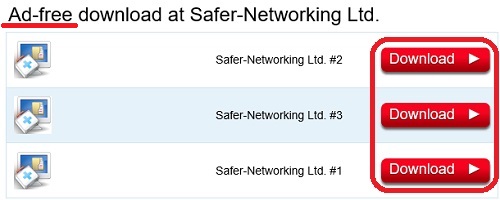
- Choose Download to begin the download.
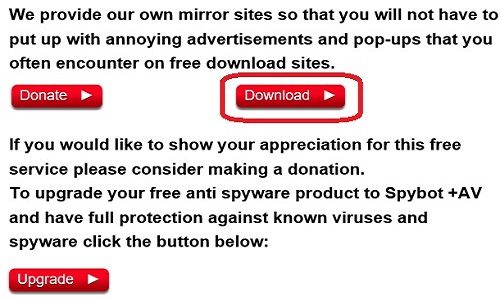
- Once the download has finished, run the file.

- The setup program will open. Select the Next button to continue and follow the prompts for installing.
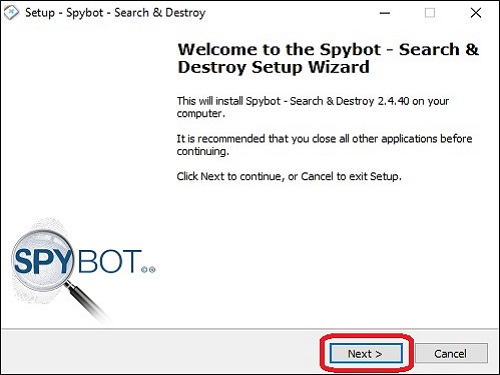
- Once installed, choose Finish.
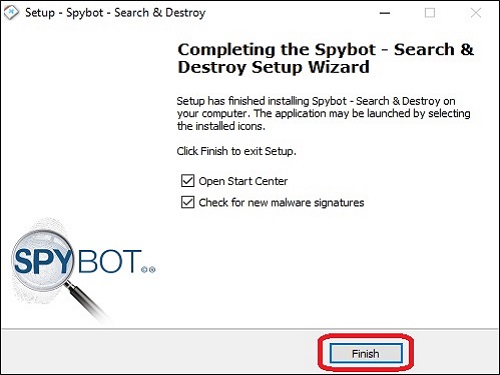
- Spybot will automatically open but will need to be updated first. Select Update to open the update window.
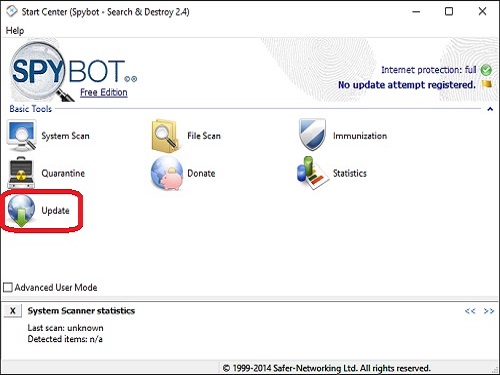
- Select the Update button.
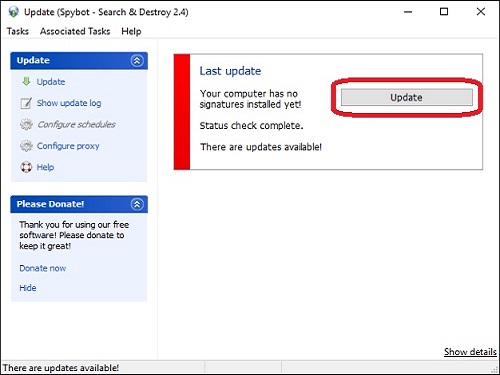
- Once the update is complete, select the X in the corner to close the window.
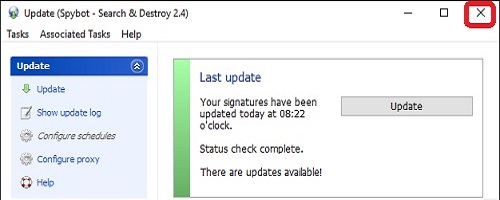
- To start a scan, choose System Scan.
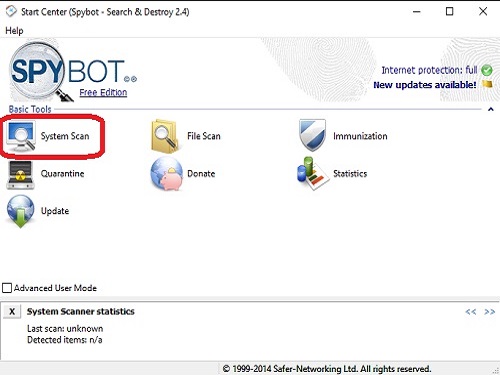
- In the menu on the left side, select Start a scan and Spybot will automatically begin scanning.
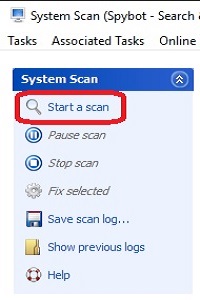
- Once the scan is complete, Spybot will show the results of the scan, including the threat level and an option to Fix selected.
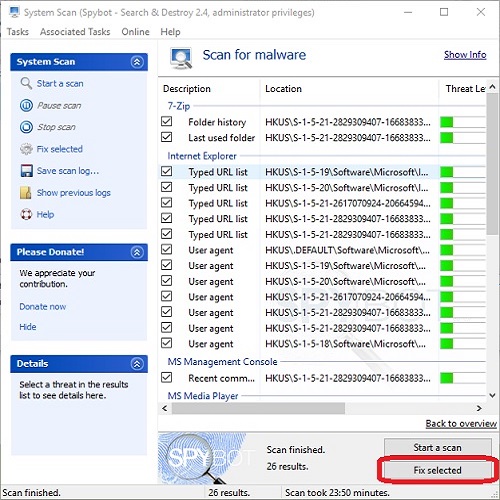
- By selecting Fix selected as noted above, all results found will then be removed from your system.
Technical Support Community
Free technical support is available for your desktops, laptops, printers, software usage and more, via our new community forum, where our tech support staff, or the Micro Center Community will be happy to answer your questions online.
Forums
Ask questions and get answers from our technical support team or our community.
PC Builds
Help in Choosing Parts
Troubleshooting
