Breadcrumbs
Introducing the Windows 8 Weather App
Description: This article introduces the Weather app in Windows 8.
- From the New User Interface, click on the Weather app icon, seen here in blue on the bottom row.
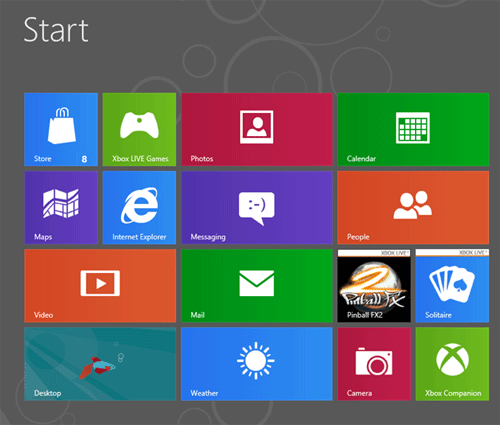
- Wait a moment as the App Preview loads.
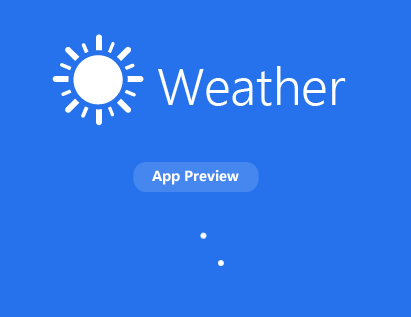
- If it has not already been enabled, you will be prompted to enable Location Services to allow the Weather app to automatically determine your location.

- The Weather app was able to pick up our location within a moment or so, and determined (accurately) that it was storming, as well as show a beautiful background of lightning streaking across the sky. Additionally, a 7-day forecast ran across the bottom of the page, and the Severe Thunderstorm Watch showed across the bottom in yellow.
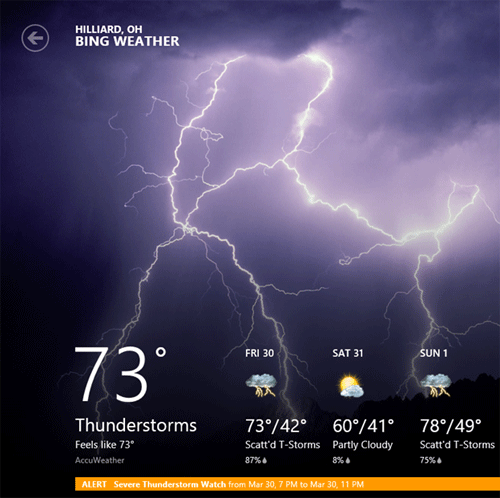
- Scrolling to the right is the Hourly Forecast, which tells us the temperature, "feels like" temperature and the precipitation chance.
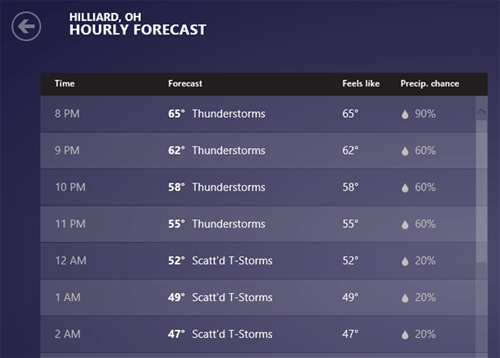
- Moving even farther gave us type-specific maps - regional temperature, interstate forecast, cloud cover, et cetera.
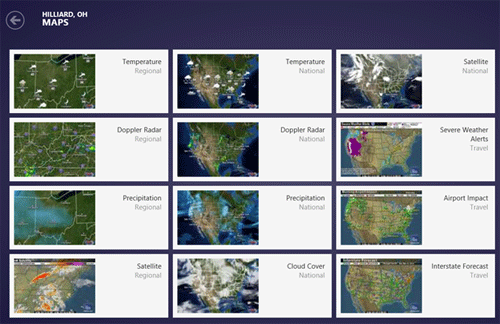
- Last on the home page is Historical Weather, showing past data from individual months. If you've been following along, you can see what an unusually warm March we're having in central Ohio.
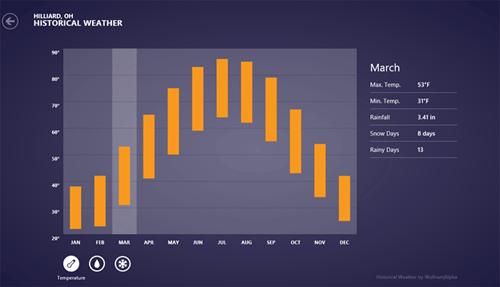
- Right-clicking in the app brings up additional options, including Places, which allows you to see weather information in different locations that you choose and World Weather which shows weather for prominent cities around the world. Here is a snapshot of Places after adding a couple of major cities:

- Here is a snapshot of World Weather:
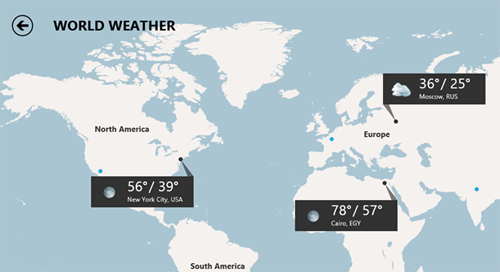
- Changing unit of measurement from Fahrenheit to Celsius can be accomplished by using the upper-right hand corner (move the mouse to the top right corner), then choose Settings
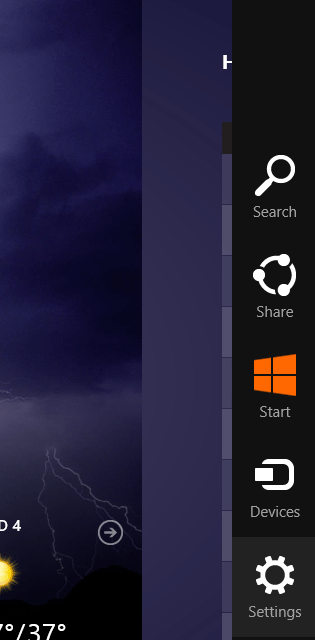
- Once there, choose Settings once more.
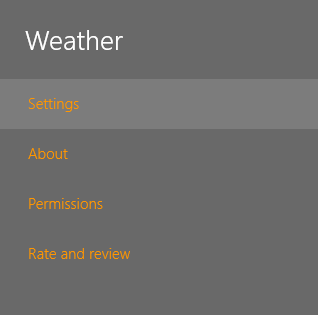
- Once there, change the Units from Fahrenheit to Celsius.
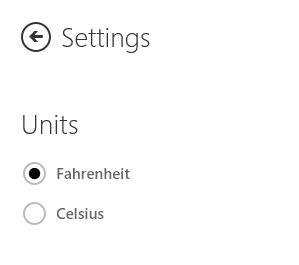
Technical Support Community
Free technical support is available for your desktops, laptops, printers, software usage and more, via our new community forum, where our tech support staff, or the Micro Center Community will be happy to answer your questions online.
Forums
Ask questions and get answers from our technical support team or our community.
PC Builds
Help in Choosing Parts
Troubleshooting
