Breadcrumbs
How to change the Dock Size and Location in Mac OS X
Description: Just like the taskbar in Windows, the dock in Mac OS can be moved to any side of the screen, but it can also be shrunk or enlarged as well.
- Click the System Preferences icon along the dock.
- Click Dock.
- The first slider is for Size. This changes the size of the dock. The farther right the slider is positioned, the larger the dock will be.
- The second slider is for Magnification. To enable this, check the box next to the bar. This magnifies the icons on the dock whenever the mouse is hovered over an icon.
- To change where the dock is located on the screen, choose Left, Bottom or Right for Position on screen. Whichever option is chosen, the dock will move to the corresponding location.
- The other options on this screen are optional depending on the user. If one of these effects is desired, select the proper option.
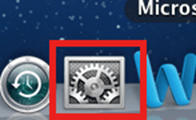
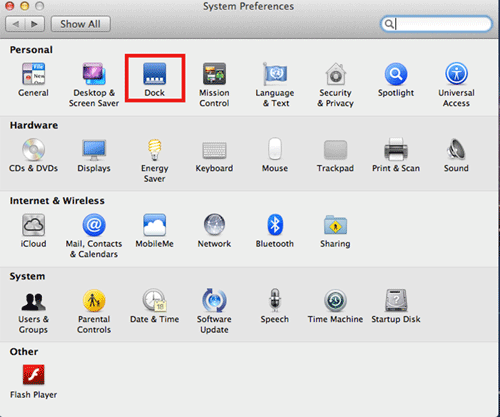
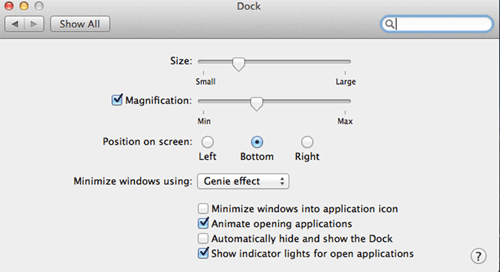
Technical Support Community
Free technical support is available for your desktops, laptops, printers, software usage and more, via our new community forum, where our tech support staff, or the Micro Center Community will be happy to answer your questions online.
Forums
Ask questions and get answers from our technical support team or our community.
PC Builds
Help in Choosing Parts
Troubleshooting
