Breadcrumbs
How to create a Desktop Shortcut to an Application in the Start Menu
Description: This document will outline the steps to create a shortcut to an application in the Start Menu and place it on the Desktop.
- Click on Start.
- Click on All Programs.
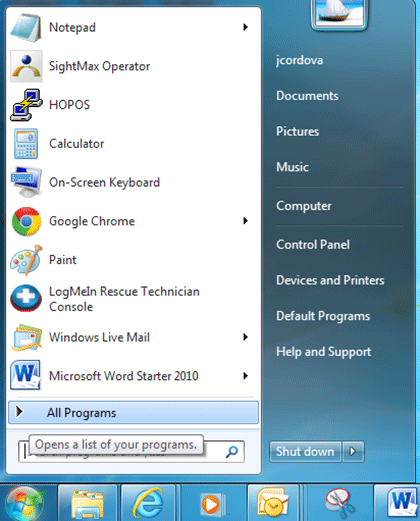
- Scroll through the list of available programs until you find the application that you want to create a shortcut to (in this example, we'll use Microsoft Word Starter 2010).
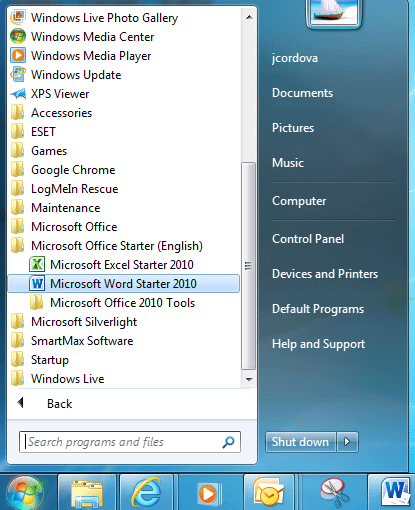
- Right-click on the program.
- Hover the mouse over Send to and select Desktop (create shortcut).
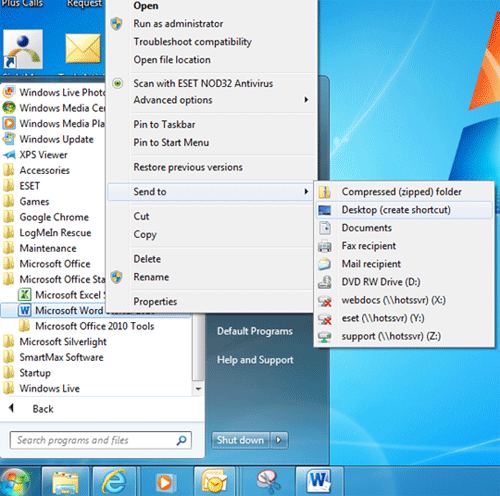
- Go to the desktop to verify that your shortcut is on the desktop and open the shortcut by double-clicking on the Desktop icon to ensure that the application is opened properly.

Technical Support Community
Free technical support is available for your desktops, laptops, printers, software usage and more, via our new community forum, where our tech support staff, or the Micro Center Community will be happy to answer your questions online.
Forums
Ask questions and get answers from our technical support team or our community.
PC Builds
Help in Choosing Parts
Troubleshooting
