Breadcrumbs
How to connect a Bluetooth Device to a Mac Computer
Description: Bluetooth is an increasingly useful technology. Sending files and photos wirelessly is extremely convenient, and setting up bluetooth has never been easier.
- Begin by clicking the System Preferences icon along the dock.
- Once in system preferences choose the Bluetooth icon.
- If the On checkbox is not selected, check this box to turn on bluetooth. Also, ensure the Show Bluetooth status in menu bar box is also checked. This will come in handy later.
- Make sure the device to be connected has Bluetooth enabled, and is discoverable. This will allow the Mac to locate and connect to the device.
- Once the device is configured, click the Set Up New Device button to begin the pairing process.
- The computer will start looking for available Bluetooth devices in range. Once the name of the device appears in the list, select it and click Continue.
- Now, a six digit pin will appear (or be read audibly) on both the computer, and the device to be connected. This is to ensure a proper, secure connection between the two devices. Verify the pin is correct on the device. Once confirmed, click Continue.
- A page will appear confirming that the devices are now connected, and can be used to transfer files. Click Quit.
- To send files between the computer and the device, click the Bluetooth icon along the top row of the screen. Now, look for the device name in the list and hover the mouse over it. Click Send File. This will open up Finder to select the file to be sent.
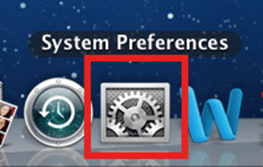
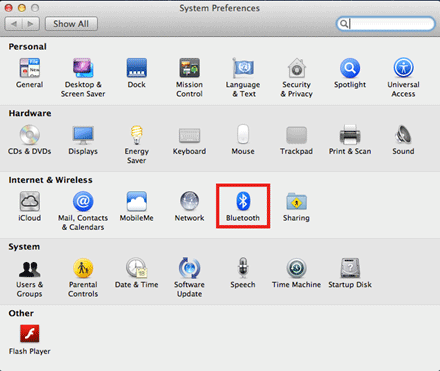
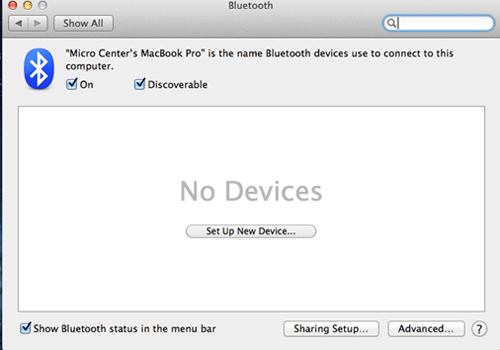
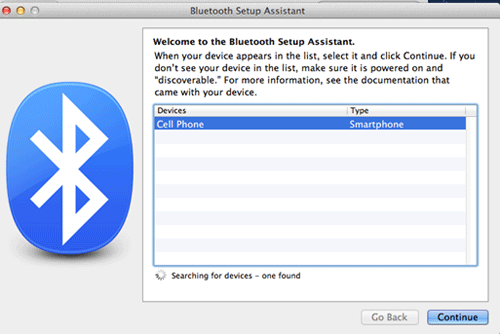
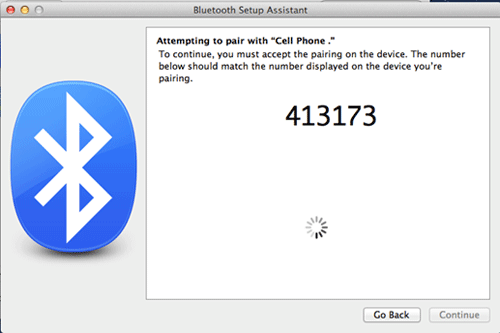
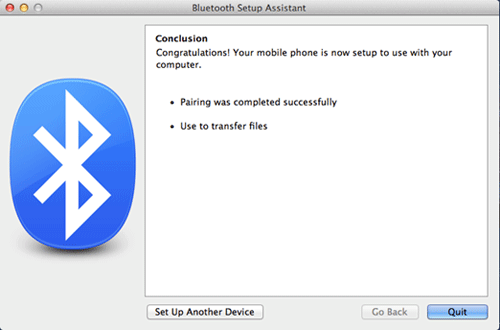
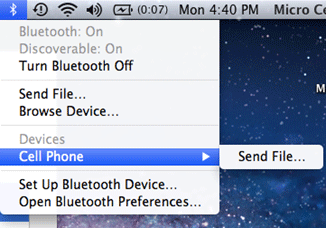
Technical Support Community
Free technical support is available for your desktops, laptops, printers, software usage and more, via our new community forum, where our tech support staff, or the Micro Center Community will be happy to answer your questions online.
Forums
Ask questions and get answers from our technical support team or our community.
PC Builds
Help in Choosing Parts
Troubleshooting
