Breadcrumbs
How to run a Software Update on an iPad without a Computer in iOS 5
Description: Starting with iOS 5, Apple made updating the iPad easier than ever.
- Navigate to the Settings app from the home screen.
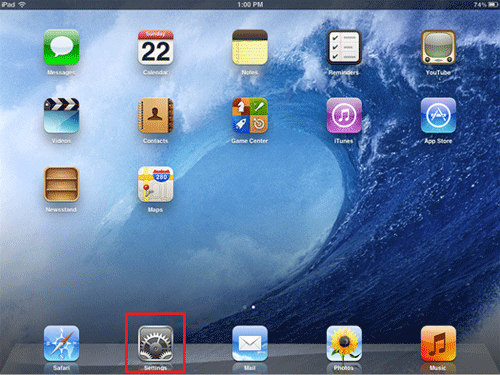
- Touch the General tab, then touch the Software Update option.

- The iPad will then search for updates. If any are available, they will be listed here, as well as the information regarding what's included in the update.
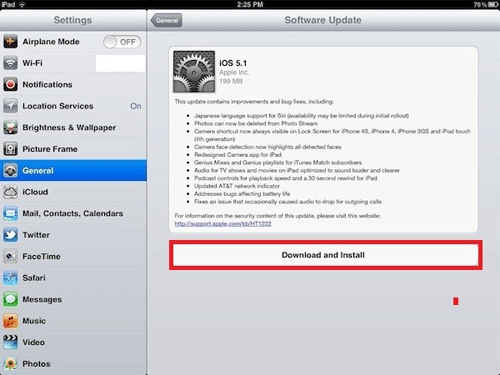
- Touch Download and Install to install the software. The iPad will reboot multiple times. This is normal.
- Once the iPad restarts, it will be up-to-date.
Technical Support Community
Free technical support is available for your desktops, laptops, printers, software usage and more, via our new community forum, where our tech support staff, or the Micro Center Community will be happy to answer your questions online.
Forums
Ask questions and get answers from our technical support team or our community.
PC Builds
Help in Choosing Parts
Troubleshooting
