Breadcrumbs
How to keep your Wireless Device Enabled when the Computer Sleeps
Description: This document will show how to use a wireless device like a keyboard or mouse to wake your computer from sleep or hibernation.
- Open the device manager by going to the Start Menu and right clicking Computer and selecting the Manage option.
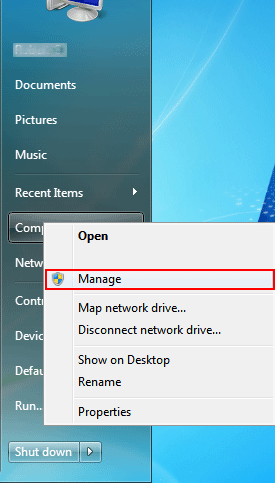
- On the left side column click Device Manager.
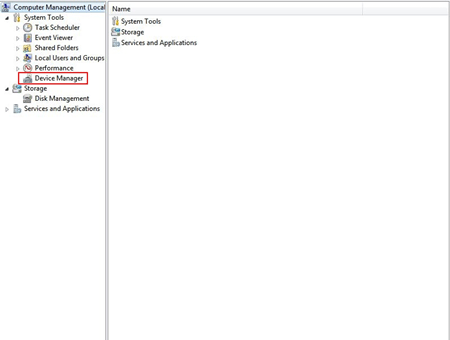
- In device manager locate Universal Serial Bus Controller and double click it.
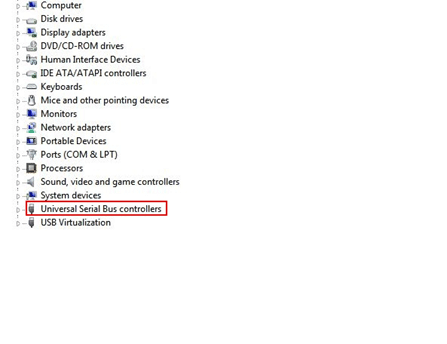
- Several devices will now be displayed - locate all the ones that have the word Root in them.
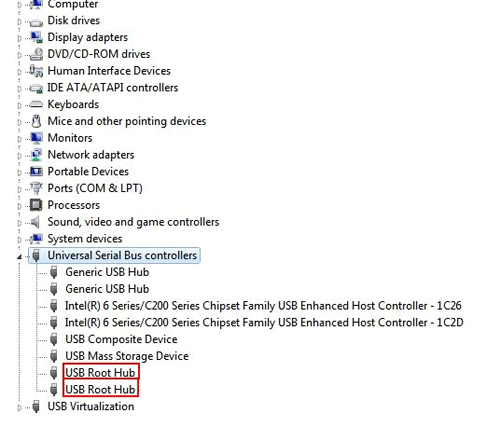
- Right click each Root device and select Properties.
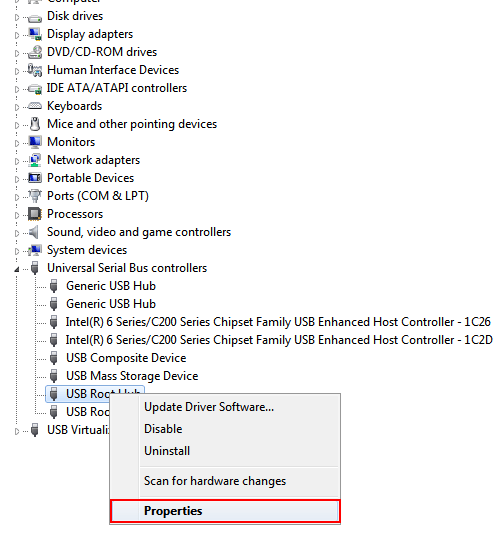
- Select the Power Management Tab.
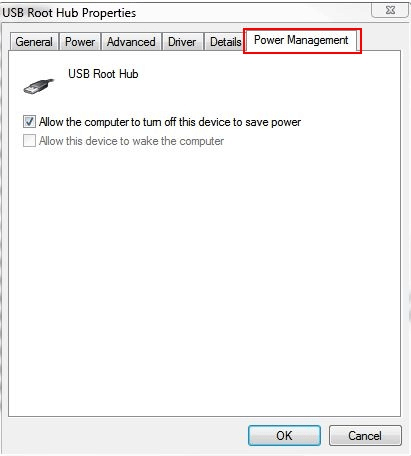
- Remove the check mark for Allow the computer to turn off this device to save power and then click OK.
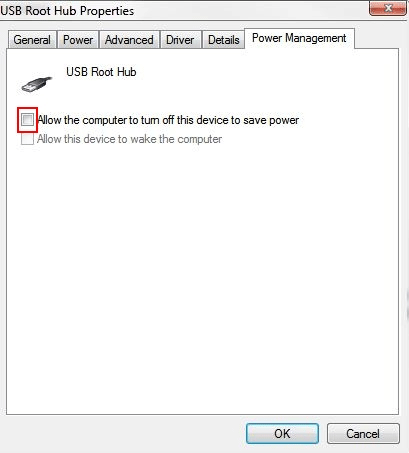
- Do this for each Root device and you will now be able to use your wireless mouse or keyboard to wake your computer from sleep or hibernation.
Technical Support Community
Free technical support is available for your desktops, laptops, printers, software usage and more, via our new community forum, where our tech support staff, or the Micro Center Community will be happy to answer your questions online.
Forums
Ask questions and get answers from our technical support team or our community.
PC Builds
Help in Choosing Parts
Troubleshooting
