Breadcrumbs
How to view the WinBook Security System on your local network
- Open Internet Explorer, this is the browser tested to work with the DVR
- In the address bar at the top of the screen type http://192.168.X.X (where X.X is the IP address of your DVR) then press Enter
- At the top of the screen or on the bottom you will see a message about Internet Explorer wanting to install something called an Active X Control make sure to allow and install that or else you will not be able to see your cameras.
- After the ActiveX Control is installed, you should be at a screen that looks like this:
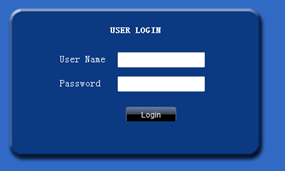
- Enter admin as the User Name and leave the Password blank and click Login
- Click Ok on the box that comes up and you should now see your cameras on the screen.
Technical Support Community
Free technical support is available for your desktops, laptops, printers, software usage and more, via our new community forum, where our tech support staff, or the Micro Center Community will be happy to answer your questions online.
Forums
Ask questions and get answers from our technical support team or our community.
PC Builds
Help in Choosing Parts
Troubleshooting
