Breadcrumbs
How to use Freeze Panes in Microsoft Excel 2010
Description: Freeze Panes in Microsoft Excel is a feature that allows a user to lock specified rows and columns in place while retaining the ability to scroll through the rest of the document. This guide will walk through how to use freeze panes in Microsoft Excel 2010.
- Open Microsoft Excel by clicking Start, All programs, Microsoft Office, Microsoft Excel 2010.
- Select the cell you wish everything above and to the left of to be locked in place. The most common cell chosen is cell B2. This locks Row 1 and Column A into place.
- Click the View tab across the top of the page.
- Click the Freeze Panes button.
- Select Freeze Panes.
- Scroll through the document to verify the appropriate rows and columns to be frozen.
- To undo this action simply click the Freeze Panes button and select Unfreeze Panes.
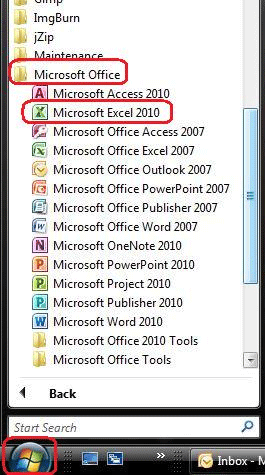
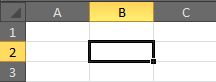

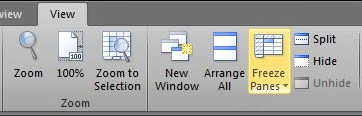
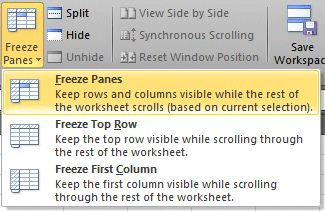
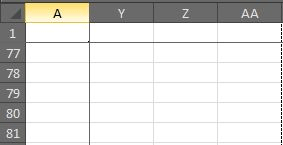
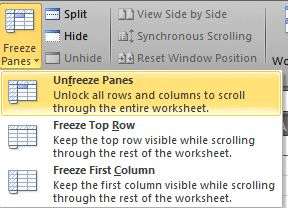
Technical Support Community
Free technical support is available for your desktops, laptops, printers, software usage and more, via our new community forum, where our tech support staff, or the Micro Center Community will be happy to answer your questions online.
Forums
Ask questions and get answers from our technical support team or our community.
PC Builds
Help in Choosing Parts
Troubleshooting
