Breadcrumbs
How to view and delete Cookies in Mozilla Firefox
Description: Cookies are files from websites stored on a computer that contain information about login credentials, website preferences and other things. These can be useful, but can sometimes be unwanted. This article will detail how to view cookies in Mozilla Firefox, and how to delete individual cookies or delete all cookies.
- With Firefox open, click on the Firefox button in the upper left corner.
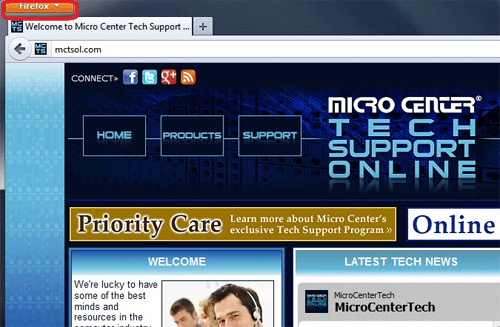
- Click Options.
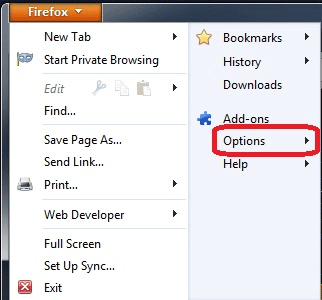
- Click Options.
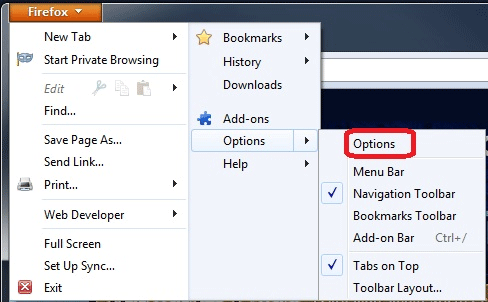
- Click the Privacy tab.
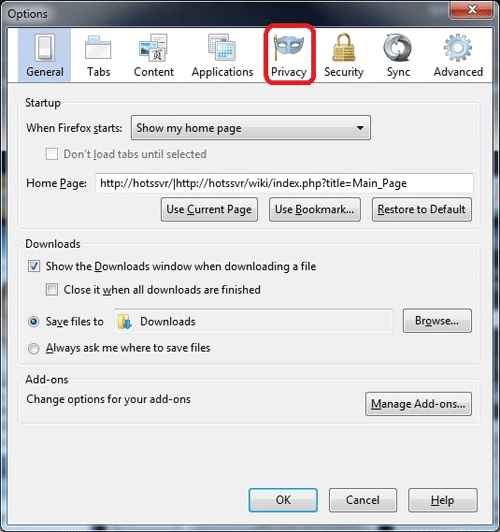
- Click Show Cookies.
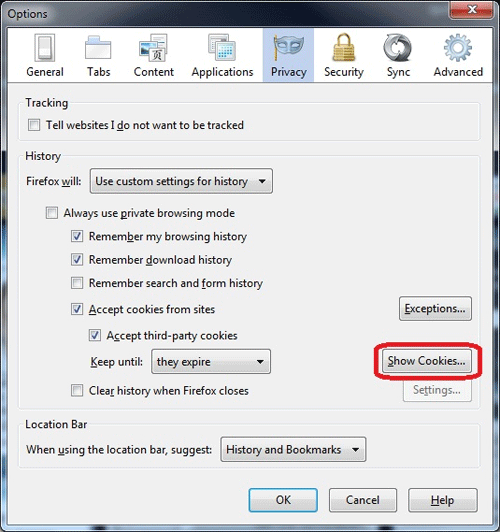
- To delete an individual cookie, scroll down until the desired cookie is shown, then click on it. Then click Remove Cookie.
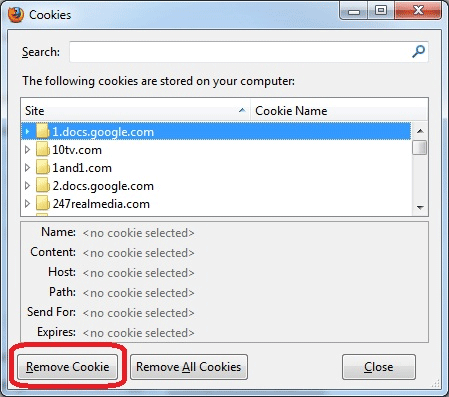
- To remove all cookies, click Remove All Cookies.
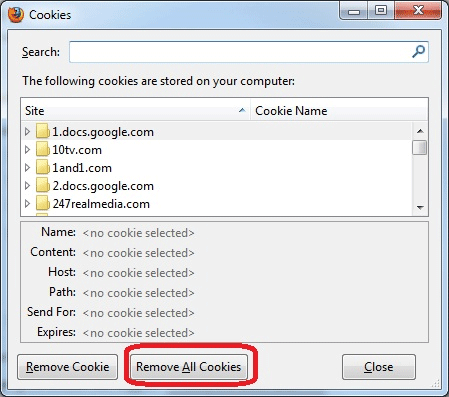
- Click Close.
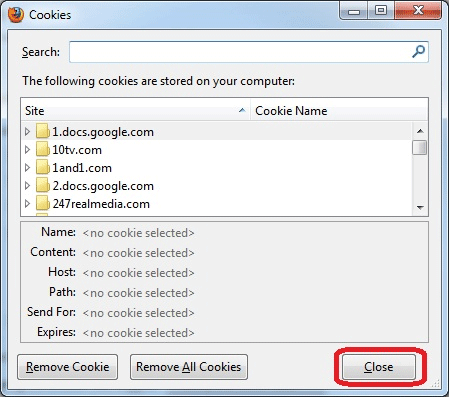
- Click OK.
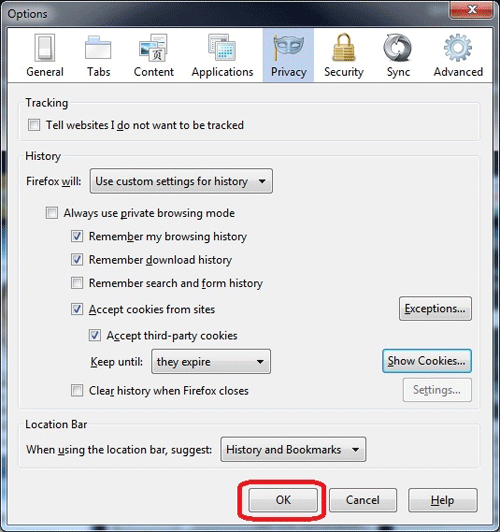
Technical Support Community
Free technical support is available for your desktops, laptops, printers, software usage and more, via our new community forum, where our tech support staff, or the Micro Center Community will be happy to answer your questions online.
Forums
Ask questions and get answers from our technical support team or our community.
PC Builds
Help in Choosing Parts
Troubleshooting
