Breadcrumbs
How to manually troubleshoot your Network Connection for Windows 7
If your computer is having problems getting on the internet, you may have to reset your IP configuration. Your computer may have an issue renewing its IP address from your router. Below is a guide to manually do this procedure.
- Open a command prompt - from the Start menu, type CMD.EXE in the search box and press enter.
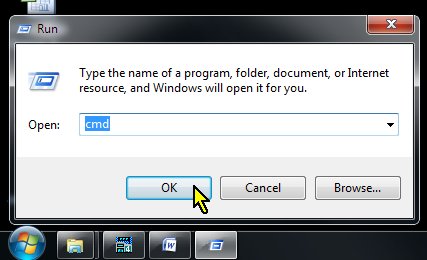
- In the Command Prompt window, type ipconfig /all and press enter. This will display all of your network connection's configurations. You can use the scroll bar to move through the list if you have several logical and physical network adapters. Verify that you do not have a media disconnected error for your Ethernet Adapter connection. (If so, check that all cables are connected
and that your router or network switch shows activity for your connections.)
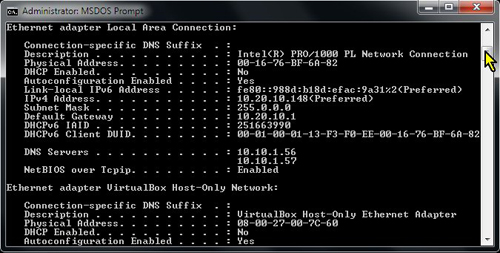
- In the Command Prompt window, type ipconfig /release and press enter. This command will release your computer's current IP address.
- In the Command Prompt window, type ipconfig /renew and press enter. This command will ask your router for a new IP address using DHCP protocol.
If this is the only issue, you should now have access to the internet. If you still have issues connecting to a web site, you may need to check your Internet Options.
- To do this from Internet Explorer, click Tools and select Internet Options. From the Control Panel, click on Internet Options if you display controls in an icon view, or click Network and Internet from the category view, and then click Internet Options to open the Internet Properties window.
- Select the Connections tab, and click on LAN Settings.
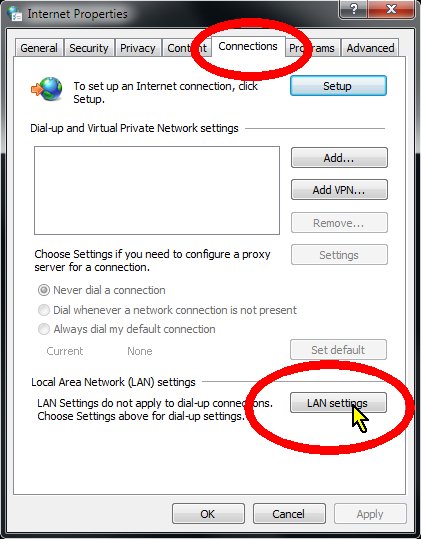
- Check to see if Automatically detect settings is the only option checked. If it does not have a check mark, add one by clicking in the box. Make sure that Use a Proxy Server is unchecked. (Some malicious software will turn this on to control or limit your Internet access to convince you to pay to fix it.)
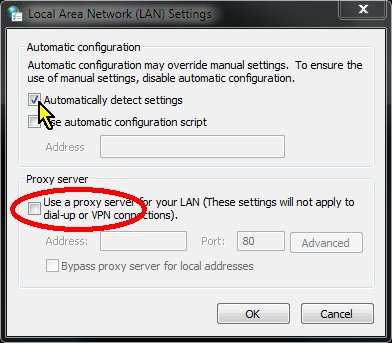
- Click OK and apply settings. Refresh the page in your web browser to test if the problem is fixed.
These are a couple of the most common fixes for internet connectivity problems.
Technical Support Community
Free technical support is available for your desktops, laptops, printers, software usage and more, via our new community forum, where our tech support staff, or the Micro Center Community will be happy to answer your questions online.
Forums
Ask questions and get answers from our technical support team or our community.
PC Builds
Help in Choosing Parts
Troubleshooting
