Breadcrumbs
How to use regedit to fix a Missing Optical Disk Drive
Problem: The CD or DVD drive is not displayed under Computer in Windows Explorer. The drive would normally be in this location under “Devices with Removable Storage”. This issue may have started after you installed, uninstalled or updated a program or updated Windows.
CAUTION: This repair involves editing the computers registry. It is advised that one backs up any important data and the registry itself.
Repair: You will need to be logged in as an Administrator to complete this fix.
- Click Start
 , and then click All Programs.
, and then click All Programs. - Click Accessories, and then click Run.
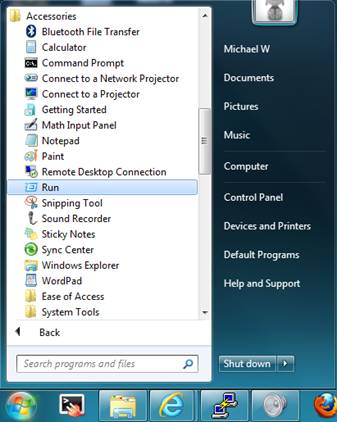
- Type regedit, and then click OK.
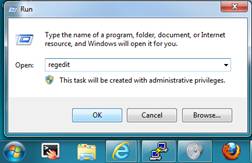
- In the navigation pane, locate and then click the following registry subkey:
HKEY_LOCAL_MACHINE\SYSTEM\CurrentControlSet\Control\Class\{4D36E965-E325-11CE-BFC1-08002BE10318} - In the right pane, click UpperFilters.
Note: You may also see an UpperFilters.bak registry entry. You do not have to remove that entry. Click UpperFilters only. If you do not see the UpperFilters registry entry, you still might have to remove the LowerFilters registry entry. To do this, go to step 8. - On the Edit menu, click Delete (or right click on the entry and select delete as shown in screen shot below.
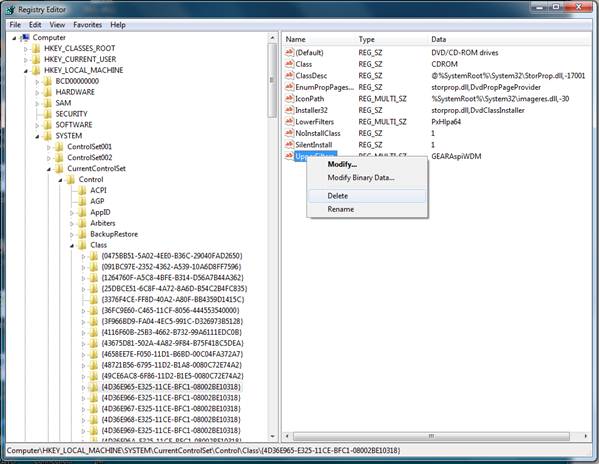
- When you are prompted to confirm the deletion, click Yes.
- In the right pane, click LowerFilters.
Note: If you do not see the LowerFilters registry entry, unfortunately this content cannot help you any further.
Go to the Next Steps section of the original Microsoft KnowledgeBase Article (http://support.microsoft.com/kb/314060) for information about how you can find more solutions or more help on the Microsoft Web site. Microsoft has ended support for Windows XP, although some solutions like this may still be available. Microsoft includes a Microsoft Fix. - On the Edit menu, click Delete.
- When you are prompted to confirm the deletion, click Yes.
- Exit Registry Editor.
- Restart the computer.
Technical Support Community
Free technical support is available for your desktops, laptops, printers, software usage and more, via our new community forum, where our tech support staff, or the Micro Center Community will be happy to answer your questions online.
Forums
Ask questions and get answers from our technical support team or our community.
PC Builds
Help in Choosing Parts
Troubleshooting
