Breadcrumbs
How to find a Forgotten Passphrase for a Tenda Router
Description: If you are trying to connect a new wireless device to your Tenda router and having problems, it may be due to an incorrect security key. If you have misplaced or forgot the security key for your network these steps can help you find it.
- Click on the Start menu and type Internet then click on Internet Explorer.
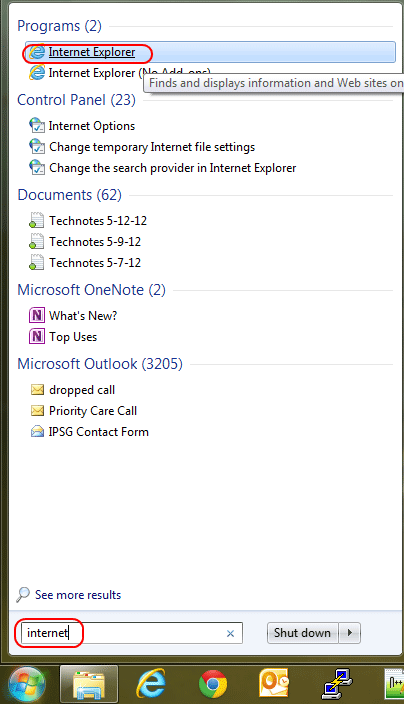
- In the address bar at the top of the screen, type the IP address of your Tenda router and press enter. By default, that is 192.168.0.1.

- When the security window loads up, enter the username and password for the router. The default for both of these is admin.
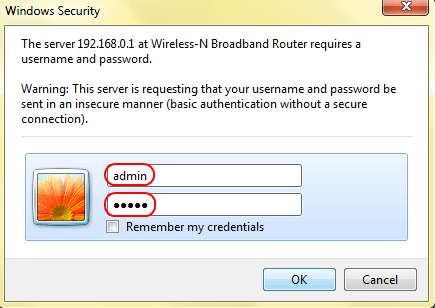
- Once logged into the router click on WLAN Settings along the left.
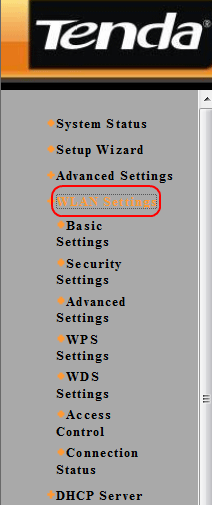
- Then click on Security Settings under the WLAN Settings.
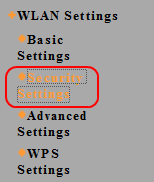
- The network key will be listed in the Passphrase box and will be the password you need to enter on wireless devices you are trying to connect to the network.
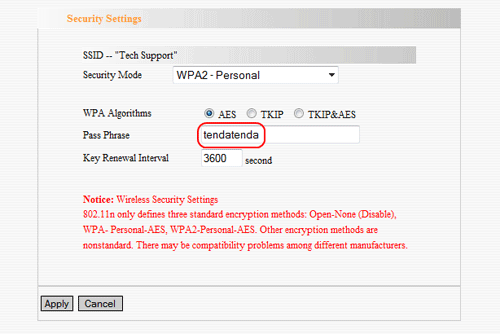
Technical Support Community
Free technical support is available for your desktops, laptops, printers, software usage and more, via our new community forum, where our tech support staff, or the Micro Center Community will be happy to answer your questions online.
Forums
Ask questions and get answers from our technical support team or our community.
PC Builds
Help in Choosing Parts
Troubleshooting
