Breadcrumbs
How to allow connections to a Computer using Remote Desktop
Description: This is a technical article intended to help allowing connections to a computer using Remote Desktop This information can be useful to give permission to another user to access the computer using Remote Desktop.
- Close out of all open windows and programs on the machine, so only a blank desktop with icons remains.
- Click on the Start button in the bottom left corner of the screen.

- Click on Control Panel.
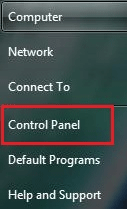
- Select System and Security.
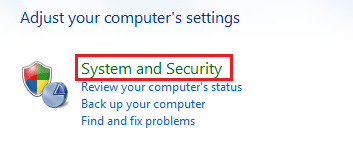
- Once open, click on the Allow remote access button.

- Select one of the 3 options for Remote Desktop.
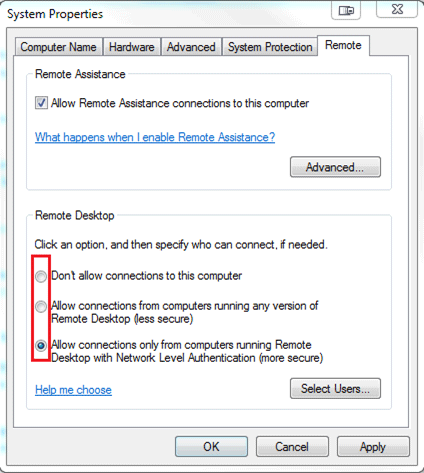
- Click OK at the bottom of the menu.
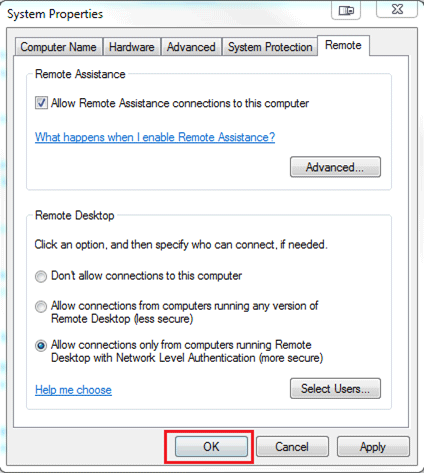
Technical Support Community
Free technical support is available for your desktops, laptops, printers, software usage and more, via our new community forum, where our tech support staff, or the Micro Center Community will be happy to answer your questions online.
Forums
Ask questions and get answers from our technical support team or our community.
PC Builds
Help in Choosing Parts
Troubleshooting
