Breadcrumbs
How to change the File Format Windows Media Player Rips CDs
Description: By default, when using Windows Media Player to rip tracks from a CD, it saves the tracks in WAV (the standard Windows audio format). It is possible to change this from WAV to a different file type. This article will detail the steps on how to do this.
- Click the Start button.

- Click All Programs.
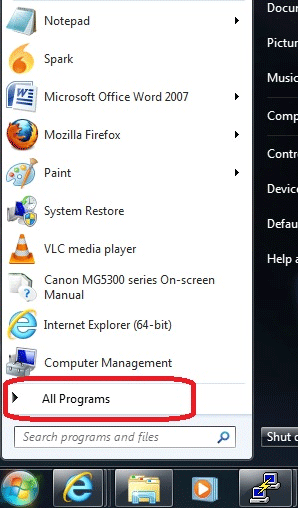
- Click on Windows Media Player.
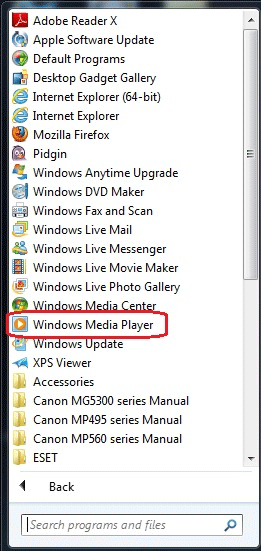
- If the Menu bar is not showing at the top, Right-click on an empty space just below the top bar, then click Show menu bar.
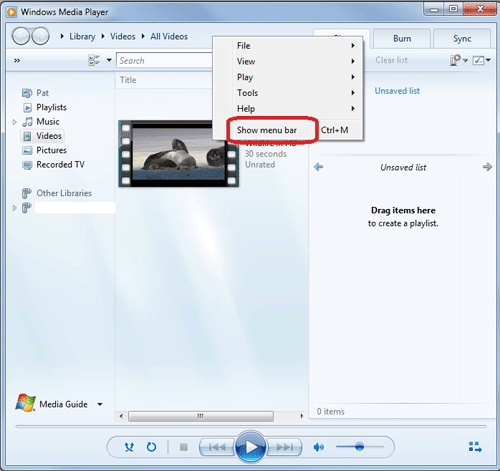
- Click the Tools menu, then click Options.
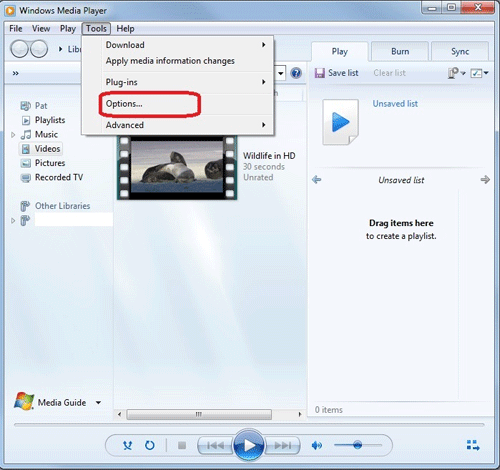
- Click the Rip Music tab.
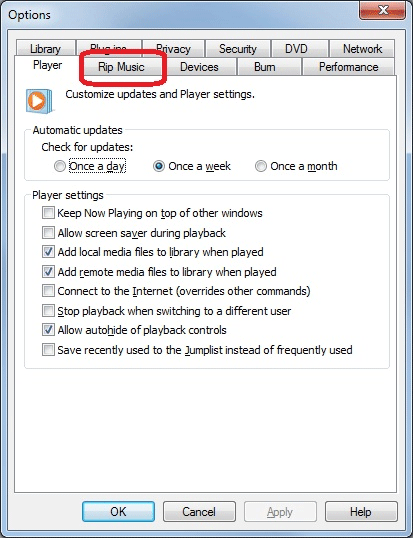
- In the Rip settings section, click the drop-down menu under Format.
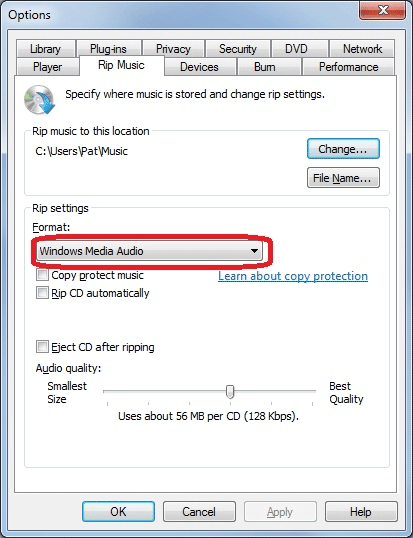
- Select the file format desired by clicking on it. For this example, MP3 has been chosen.
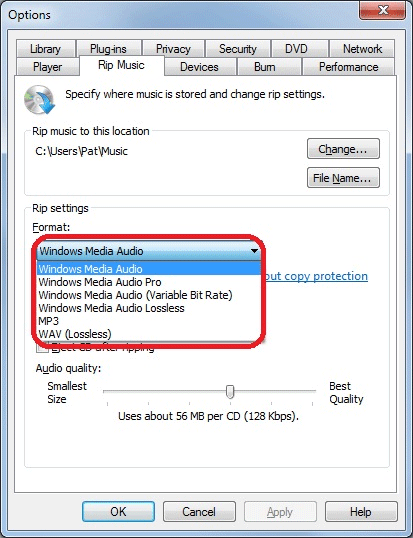
- When the desired selection has been made, click OK.
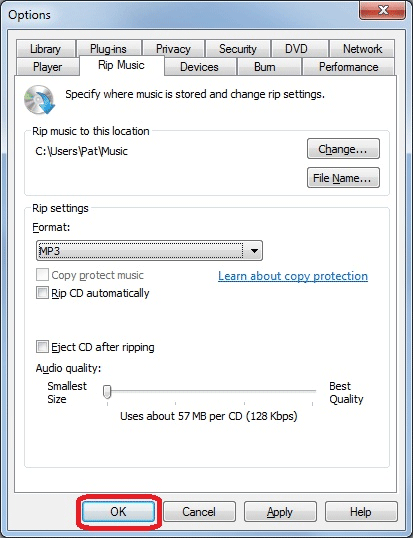
Technical Support Community
Free technical support is available for your desktops, laptops, printers, software usage and more, via our new community forum, where our tech support staff, or the Micro Center Community will be happy to answer your questions online.
Forums
Ask questions and get answers from our technical support team or our community.
PC Builds
Help in Choosing Parts
Troubleshooting
