Breadcrumbs
How to change the Windows Media Player 12 Skin
Description: Windows Media Player allows the user to view it as a slimmed-down player instead of the full view showing libraries, playlists, etc. This is called a skin. This article will detail the steps on selecting from different skins to use.
- Click the Start button.

- Click All Programs.
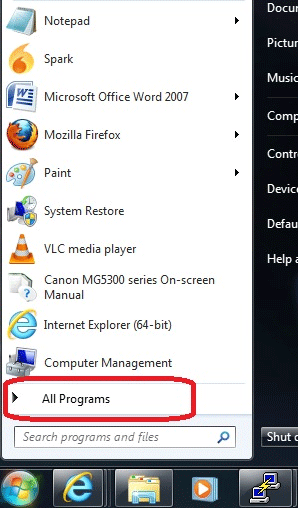
- Click Windows Media Player.
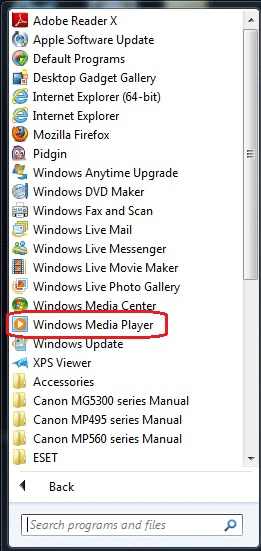
- When Windows Media Player opens, press the Alt key on the keyboard, then click View.
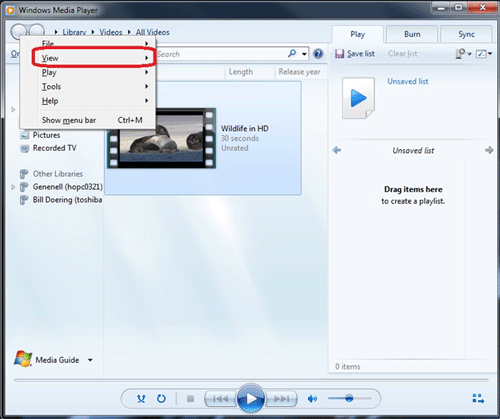
- Click Skin Chooser.
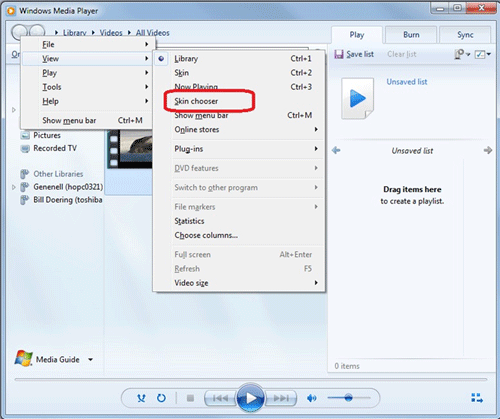
- Available skins will be shown in the left pane.
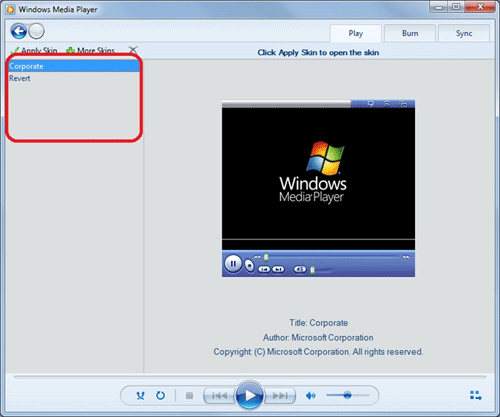
- Click on a skin to see a preview of what it looks like.
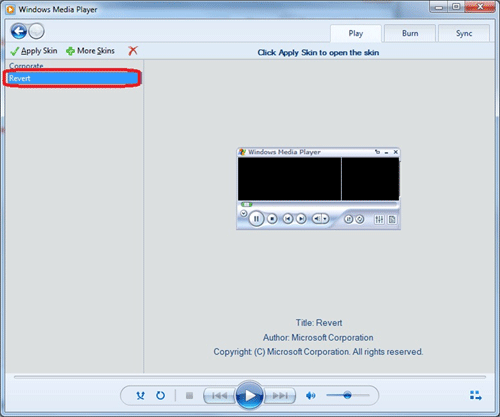
- When the desired skin is selected, click Apply Skin.
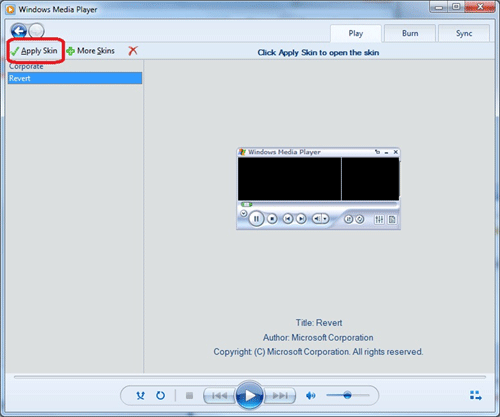
Technical Support Community
Free technical support is available for your desktops, laptops, printers, software usage and more, via our new community forum, where our tech support staff, or the Micro Center Community will be happy to answer your questions online.
Forums
Ask questions and get answers from our technical support team or our community.
PC Builds
Help in Choosing Parts
Troubleshooting
