Breadcrumbs
How to delete a rule in Microsoft Outlook 2010
Description: This article will assist in deleting Rules in Outlook 2010. The Microsoft Office Outlook Rules are settings or small program add-ons that tell Outlook how to handle certain Emails you get or send. The rules will direct the Email to a specific folder or location. There may come a time that the rules may not be needed any longer. They can be removed from outlook with the steps listed below.
- Click on the Home tab on the top of Outlook.
- Then clicking on the Rules Icon on the menu bar will open the options for the Icon.
- Click on the line that states Manage rules and alerts.
- This will open the window called Rules and Alerts. Once in this window, high-light the rule and click on the Delete tab on the top.
- Finish removing the rules and click on the Apply on the bottom right corner of the window. Close the rules and alerts window and restart Outlook 2010.

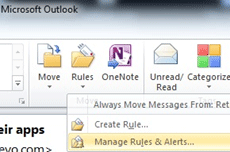
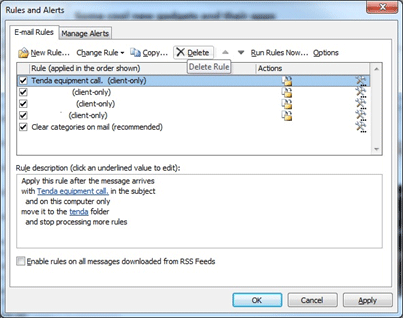
Technical Support Community
Free technical support is available for your desktops, laptops, printers, software usage and more, via our new community forum, where our tech support staff, or the Micro Center Community will be happy to answer your questions online.
Forums
Ask questions and get answers from our technical support team or our community.
PC Builds
Help in Choosing Parts
Troubleshooting
