Breadcrumbs
How to disable Filter Keys in Windows 7
Description: Windows 7 has a feature in its Ease of Access Center known as Filter Keys. This feature can ignore or slow down brief or repeated keystrokes. This means that in most cases the keyboard will not respond until a key is held down. This guide will walk through how to disable Filter Keys so that you can type at a normal rate without having to hold down keys.
- Click Start and select Control Panel.
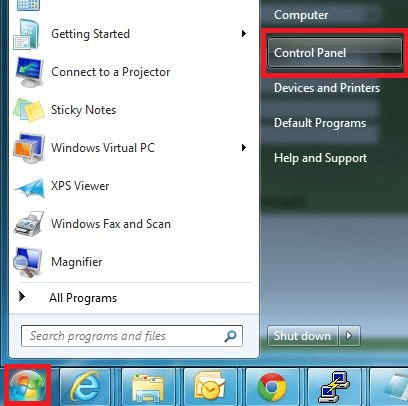
- Select Ease of Access.
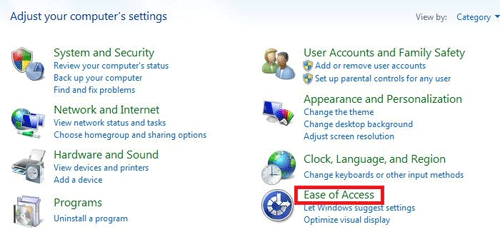
- Click the Ease of Access Center link.
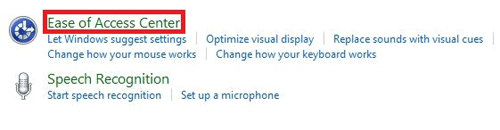
- Select Make my keyboard easier to use.
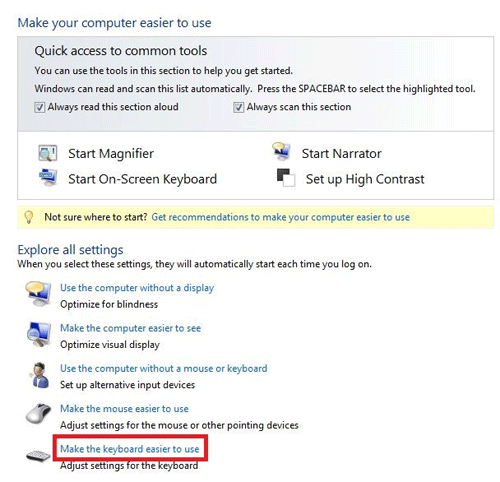
- Remove the check next to Turn on Filter Keys.
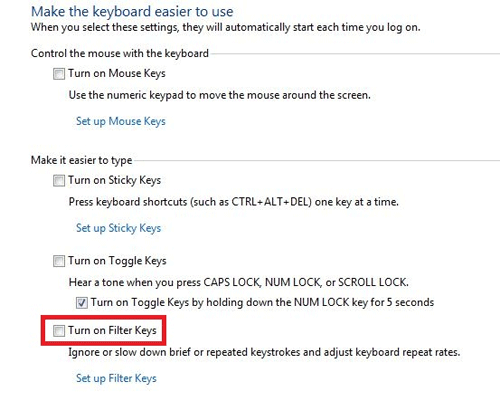
- Click OK to save changes.
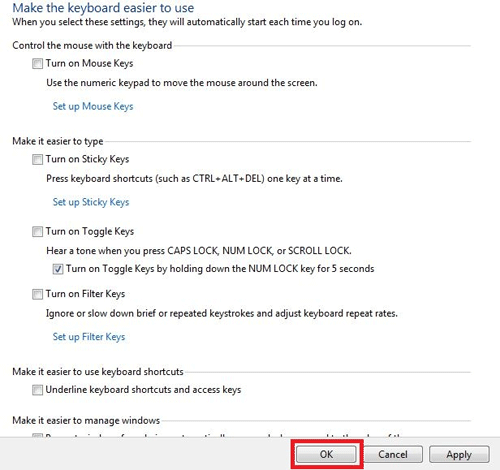
- Exit control panel and test the keyboard. It should be typing at a normal rate at this point.
Technical Support Community
Free technical support is available for your desktops, laptops, printers, software usage and more, via our new community forum, where our tech support staff, or the Micro Center Community will be happy to answer your questions online.
Forums
Ask questions and get answers from our technical support team or our community.
PC Builds
Help in Choosing Parts
Troubleshooting
