Breadcrumbs
How to import and export Bookmarks in Mozilla Firefox
Description: This article will show you how to import and export bookmarks in Mozilla Firefox from other Internet browsers.
- With Mozilla Firefox open, select the three lines for Menu at the top right of the Firefox window.
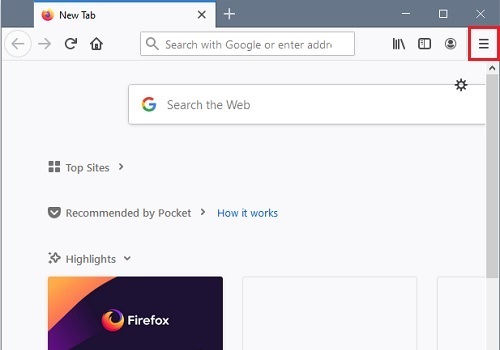
- From the dropdown menu choose Library.

- From the Library menu select Bookmarks.
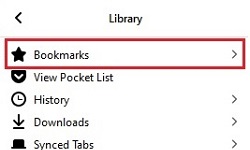
- From the Bookmarks menu choose Show All Bookmarks.
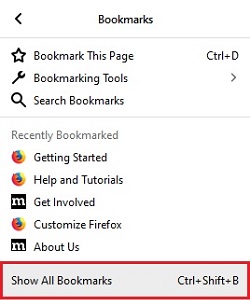
- On the Library menu that appears select Import and Backup.
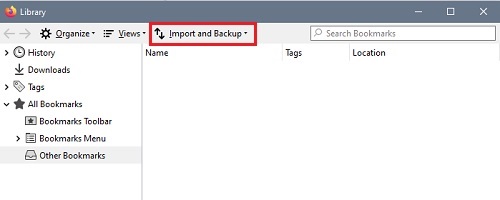
- There will be two choices in the Import and Backup dropdown menu.
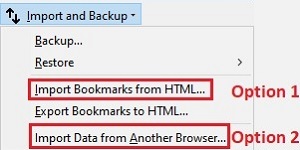
- The first choice is to select Import Bookmarks from HTML to locate a backup file that you have previously saved on this or another PC and then choose Open to load it into Firefox.
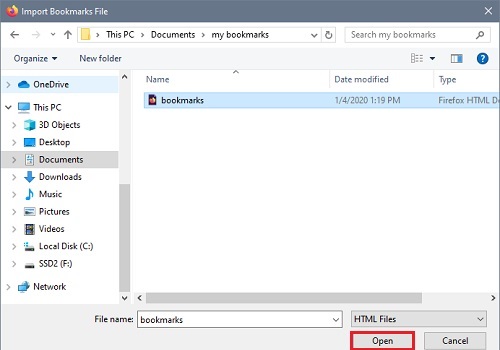
- The second choice is to import from another browser installed on the PC – here you can select Import Data from Another Browser and then select the browser to import settings and data from and choose Next.
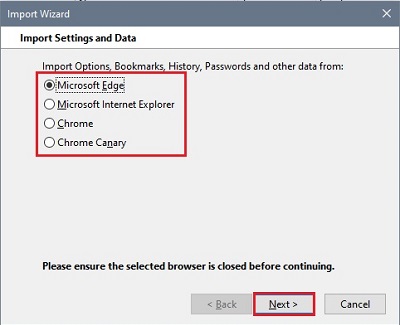
- You can choose which items you want to import from the list and then select Next.
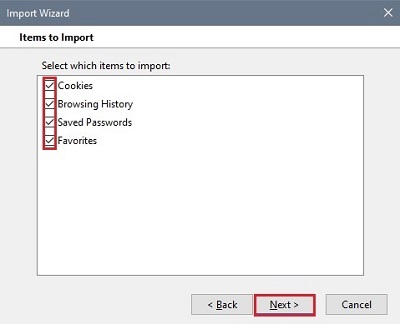
- A confirmation window will appear upon completion. Chose Finish to complete the process.
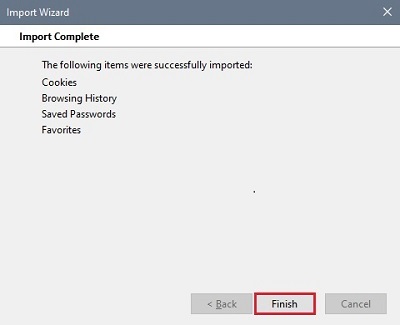
How to import bookmarks into Mozilla Firefox
- With Mozilla Firefox open, select the three lines for Menu at the top right of the Firefox window.
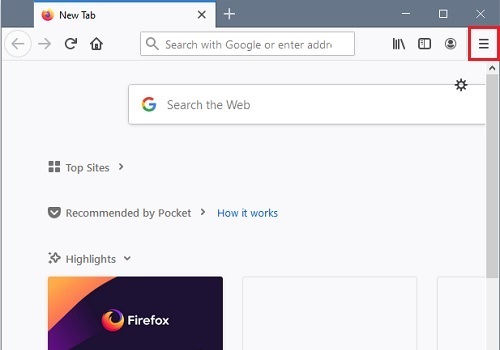
- From the dropdown menu choose Library.

- From the Library menu select Bookmarks.
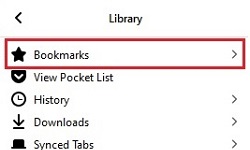
- From the Bookmarks menu choose Show All Bookmarks.
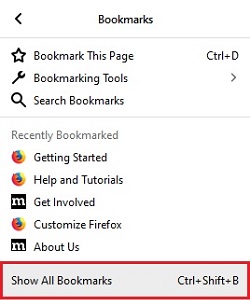
- On the Library menu that appears select Import and Backup.
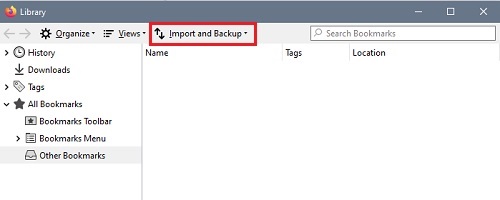
- Choose Export Bookmarks to HTML from the dropdown list.
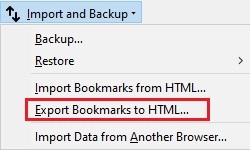
- An Export Bookmarks File window will appear. Navigate to a place on the PC to save the file and choose Save.
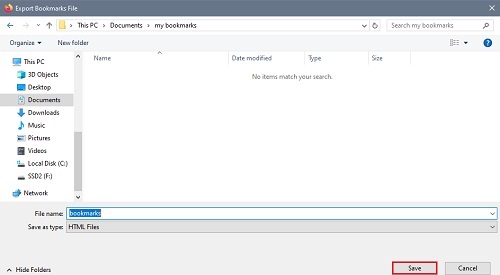
How to export bookmarks from Mozilla Firefox
Technical Support Community
Free technical support is available for your desktops, laptops, printers, software usage and more, via our new community forum, where our tech support staff, or the Micro Center Community will be happy to answer your questions online.
Forums
Ask questions and get answers from our technical support team or our community.
PC Builds
Help in Choosing Parts
Troubleshooting
