Breadcrumbs
How to install WinBook Security CMS Software
Description: The following steps will cover the installation of the CMS software included in WinBook Security system.
- After the DVR is connected to the local network, insert the disc into the computer's CD drive. If you have a CD drive that does not have a tray that comes out of the computer, inserting the mini CD will cause it to stick. Please download the software from here instead.
- Click the option to Open folder to view files on the autoplay.
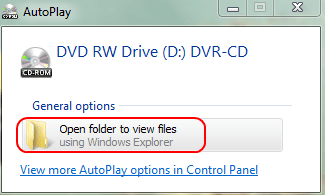
- Once that opens double click the folder DVR-CD
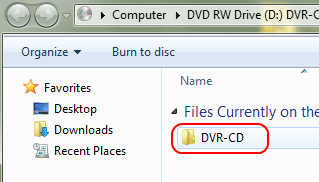
- Next, double click General_CMS_Eng_v3.0.1.9.T.20110825
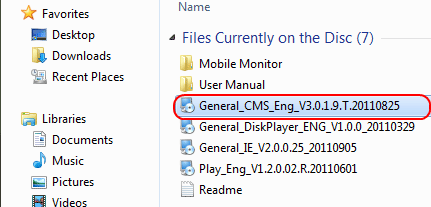
- From there the installer should load up. Make sure to close any other programs. Then click on Next.
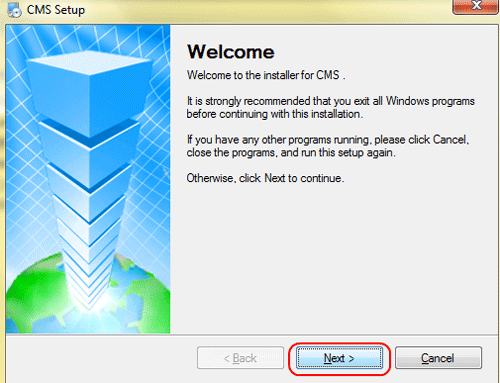
- Fill in the Name and Company with your information.
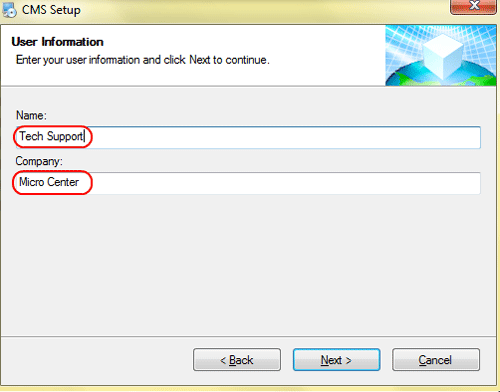
- If you need the software installed in another location, feel free to change it. Otherwise, just click Next.
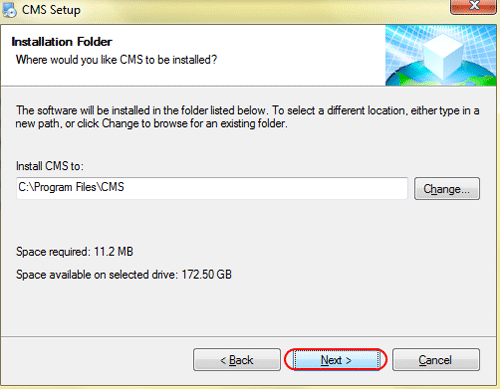
- Continue clicking Next through the next few slides.
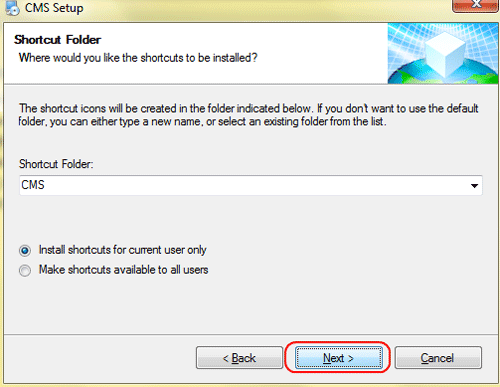
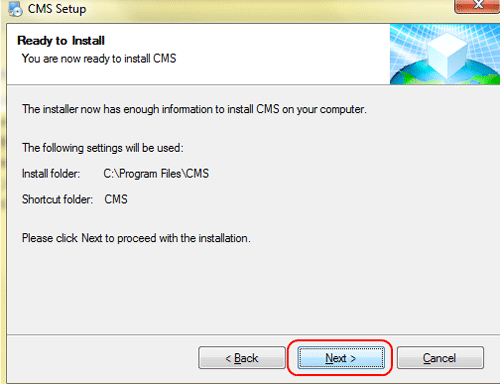
- The install will start. Just wait until it finishes.
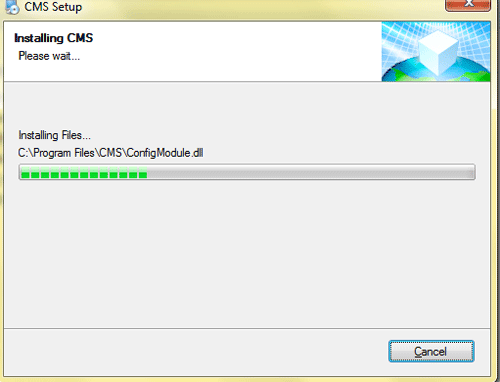
- Once it completes, click Finish.
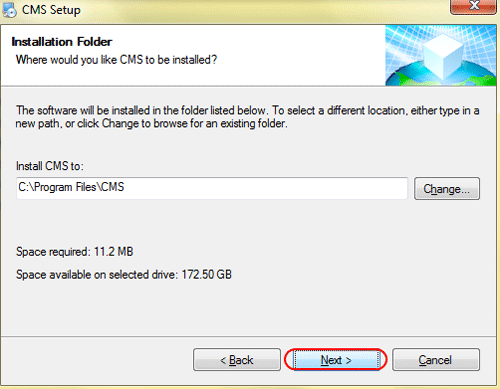
- The CMS software is now installed and can be configured.
Technical Support Community
Free technical support is available for your desktops, laptops, printers, software usage and more, via our new community forum, where our tech support staff, or the Micro Center Community will be happy to answer your questions online.
Forums
Ask questions and get answers from our technical support team or our community.
PC Builds
Help in Choosing Parts
Troubleshooting
