Breadcrumbs
How to reset the iPad Wi-Fi Network Settings
Description: Sometimes problems will arise on your iPad when you use different wireless connections. The easiest way to correct the confusion or problems with the WI-FI could be to just reset the wireless settings.This article will show you the steps for resetting the wireless setting on the iPad or iPad2.
- To start, unlock the iPad or iPad2.
- Tap on the Setting icon on the main screen. This will open the setting controls for the iPad.
- Click on the General line on the left.
- Move to the right. Scroll to the bottom you will see a line that says Reset.
- Tap on the Reset line and the page will open to the items that can be reset on the iPad.
- Click on the line that says Reset Network Settings. This will pop up a small window stating it will delete all network setting, returning the network setting to factory defaults. After confirming the reset, create a new connection to your router.
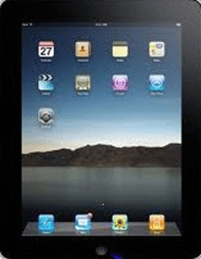
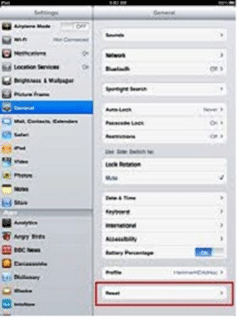
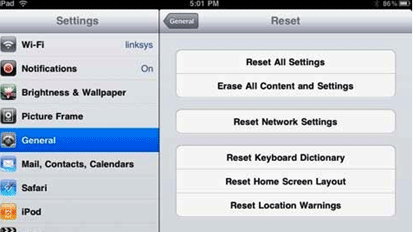
Technical Support Community
Free technical support is available for your desktops, laptops, printers, software usage and more, via our new community forum, where our tech support staff, or the Micro Center Community will be happy to answer your questions online.
Forums
Ask questions and get answers from our technical support team or our community.
PC Builds
Help in Choosing Parts
Troubleshooting
