Breadcrumbs
How to find the Computer's Serial Number from within Windows
Description: This article will show how to find the serial number of the computer from within Windows. At some point it may be necessary to know the serial number of the computer, whether it be to purchase parts for that certain computer, warranty service, or even when contacting Technical Support. There is actually an easy and fast way of finding this information, assuming that the manufacturer saved this information at the time of build. This can be done by using the command prompt on the computer. The end user could also go into the BIOS to find this but may be unaware on how to do so. While in command prompt mode we are communicating with the BIOS to get the serial number.
- Click the Start button, then go to Search Programs and Files - Type in cmd then right click on it, choose Run as administrator.
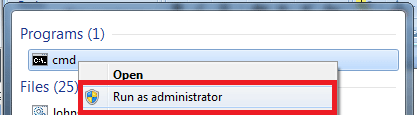
- Once in the command prompt, type in the following: wmic bios get serialnumber.
- Press enter, and now the serial number will be displayed. If the manufacturer did not enter a unique serial number in the BIOS at time of build, this field may be blank, or contain generic information such as the term System Serial Number.
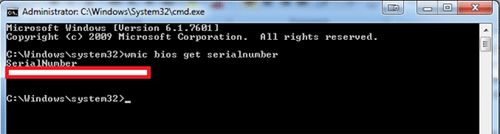
Technical Support Community
Free technical support is available for your desktops, laptops, printers, software usage and more, via our new community forum, where our tech support staff, or the Micro Center Community will be happy to answer your questions online.
Forums
Ask questions and get answers from our technical support team or our community.
PC Builds
Help in Choosing Parts
Troubleshooting
